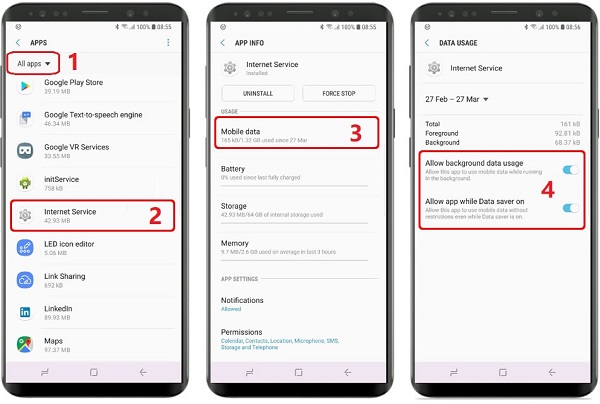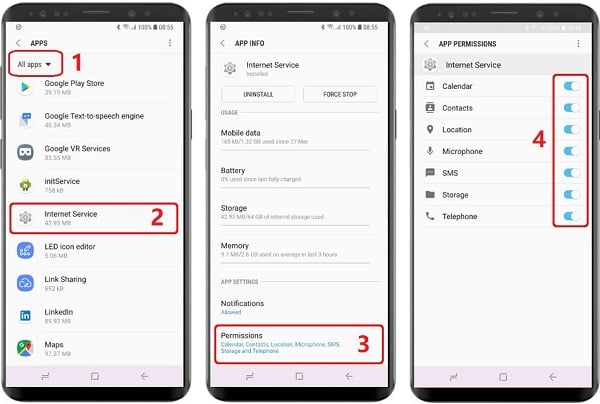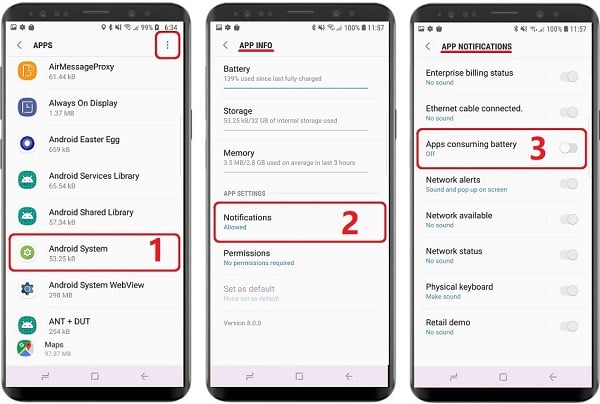Essential Settings
These settings must be properly configured to keep iKeyMonitor working.
-
Download and Install the Special version from the Cloud Panel to lock iKeyMonitor App in “Recent Apps”
Open the “Recent App” > tap the Three dots Icon > Lock apps > tap on the “Lock” icon on the “iKeyMonitor” window(1,2,3)
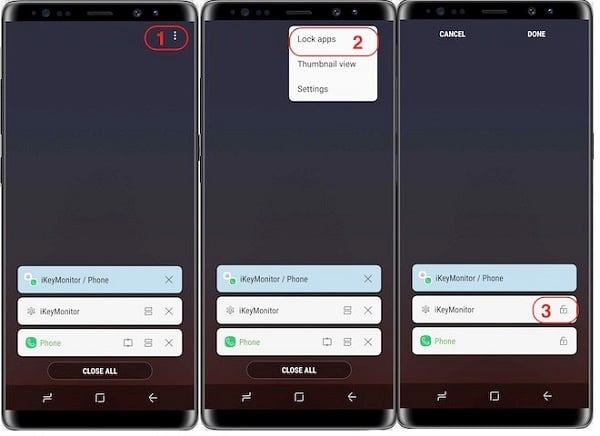
-
Open iKeyMonitor – Wizard – “Hide in Recent Apps” to install the hidden version to hide it in recent apps. You can also download the general version manually and install it to override the special version.
Tap on “Hide in Recent Apps” -
Settings > Apps > All apps > Three dots Icon > Show system apps > Device Security > Force stop
Tap on the button to stop it.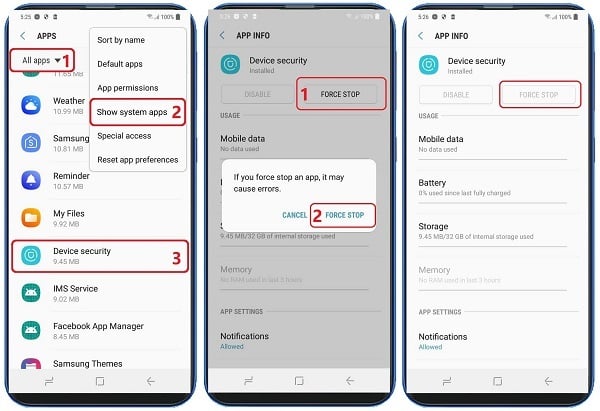
-
Settings > Apps > All apps > Three dots Icon > Show system apps > Device Security > Storage > Clear data
Tap on the button to stop it.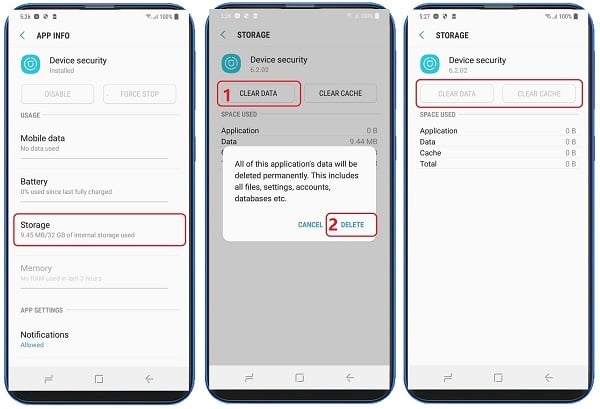
Battery Setting
- Settings > Device maintenance or General management > Battery > Power saving mode (1,2,3)
Set to “OFF”
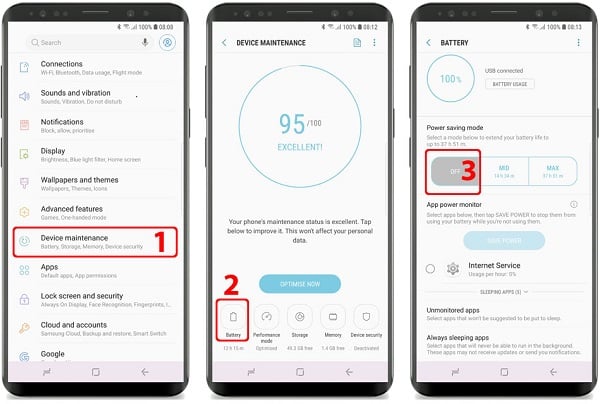
- Settings > Device maintenance or General management > Battery > Three dots Icon > Advanced settings > App power monitor (1,2,3)
Set to “ON”
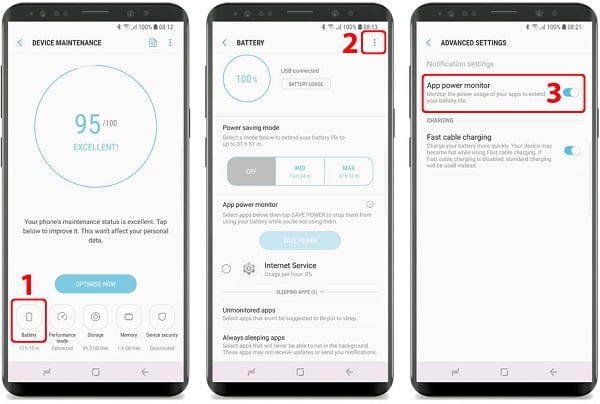
Battery > Unmonitored apps > Three dots Icon > Add apps > Internet Service (1,2,3)
Set to “ON”
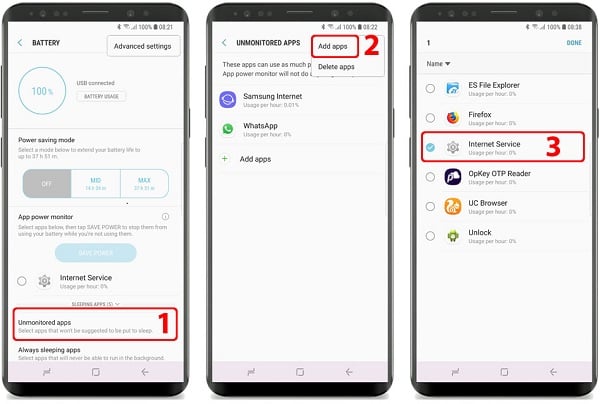
- Settings > Device maintenance or General management > Battery > Three dots Icon > Advanced settings > App power monitor (1,2,3)
Set to “OFF”
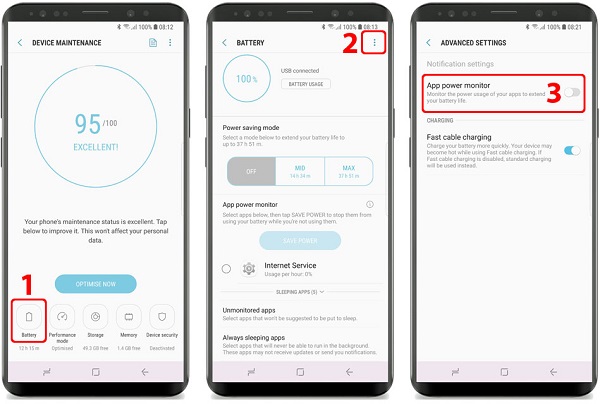
Background App Setting
-
Settings > Apps > All apps > Internet Service > Memory > Use details > Allow background activity (1,2,3,4)
Set to “ON”
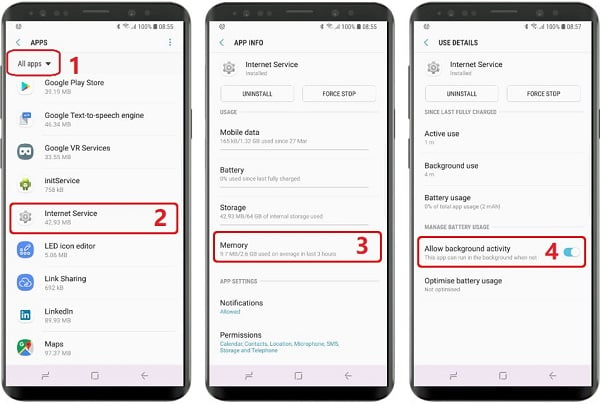
Other Settings
No need to change these settings by default. But they will affect iKeyMonitor functions if changed by user.
Data Usage
- Settings > Apps > All apps > Internet Service > Mobile data > Allow background data usage & Allow app while Data saver on (1,2,3,4)
Set to “ON”