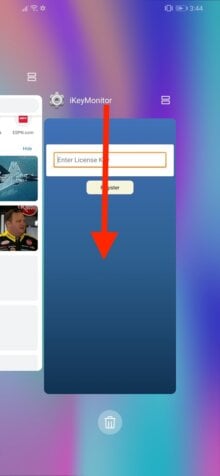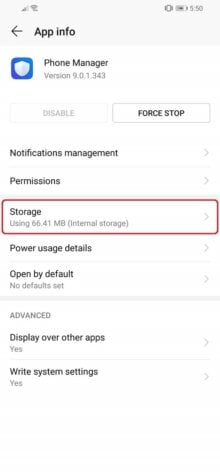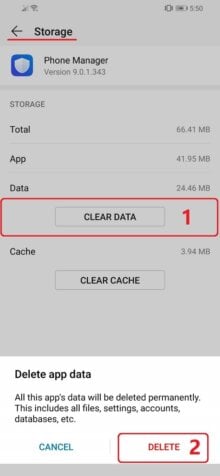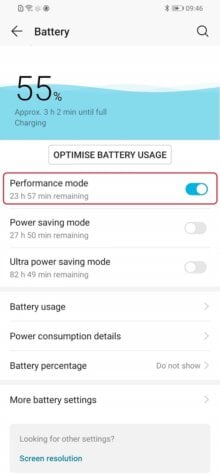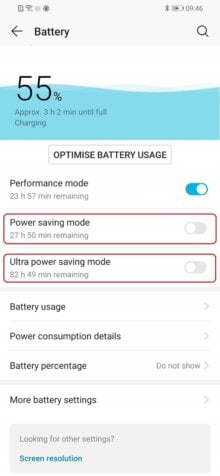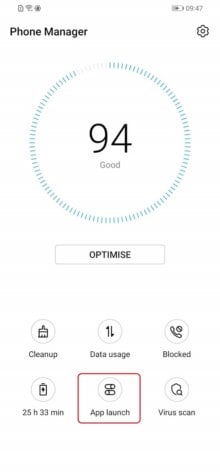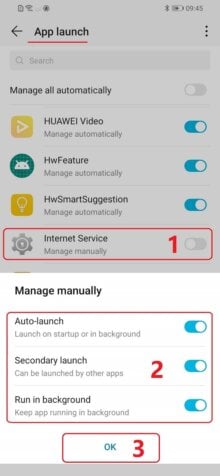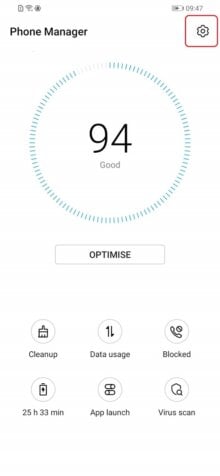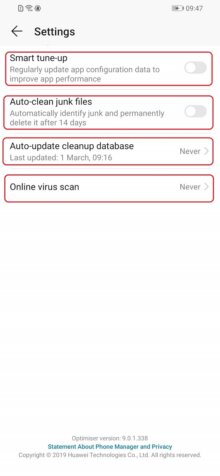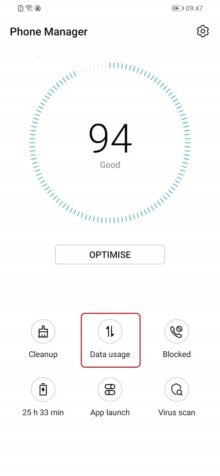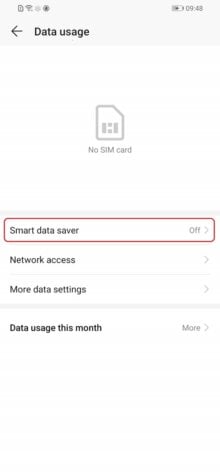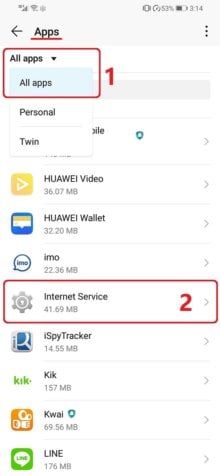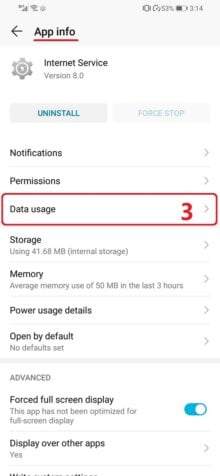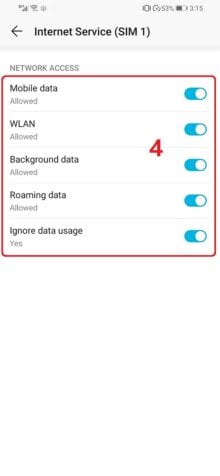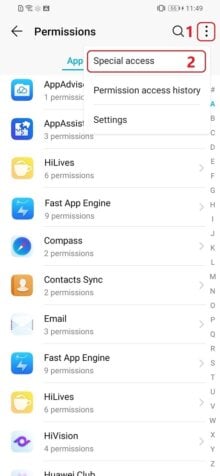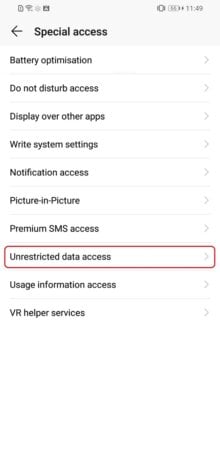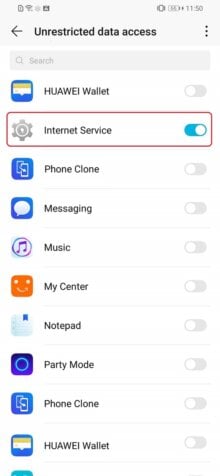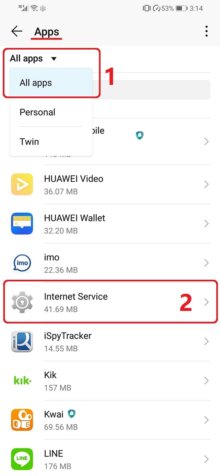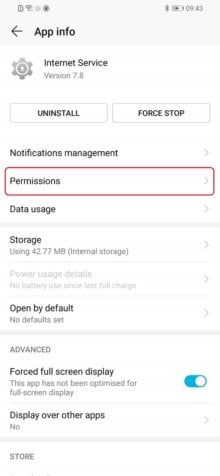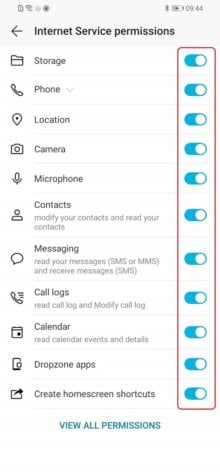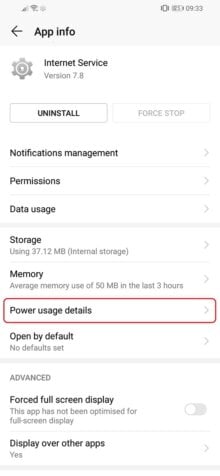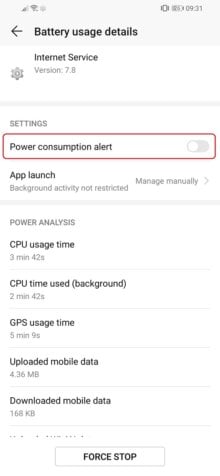Essential Settings
These Settings must be properly configured to keep iKeyMonitor working.
- Download and Install the Special version from the Cloud Panel to lock iKeyMonitor App in "Recent Apps".
Swipe down on "iKeyMonitor" in "Recent Apps" - Open iKeyMonitor - Wizard - "Hide in Recent Apps" to install the hidden version to hide it in recent apps. You can also download the general version manually and install it to override the special version.
Tap on "Hide in Recent Apps", Tap on "Hide in Recent Apps" - Settings > Apps & notifications > Apps > All apps > Phone Manager > Storage > CLEAR DATA
Tap on the button to stop it. - Phone manager > Battery > Performance mode
Set to “ON” - Phone manager > Battery > Power saving mode & Ultra power saving mode
Set to “OFF” - Phone manager > App Launch > Internet Service > Manage manually > Auto-launch & Secondary launch & Run in background
Set to “ON” - Phone manager > Gear icon > Smart tune-up & Auto-clean junk files & Auto-update cleanup database & Online virus scan
Set to “OFF”, DO NOT tap on "OPTIMISE" to keep the settings unchanged.
Other Settings
No need to change these Settings by default. But they will affect iKeyMonitor functions if changed by user.
- Phone manager > Data usage > Smart data saver
Set to “OFF” - Settings > Apps > Apps > All apps > Internet Service > App info > Data usage > Mobile data & WLAN & Background data & Roaming data & Ignore data usage
Set to “ON” - Settings > Apps > Permissions > Three dots Icon > Special access > Unrestricted data access > Internet Service
Set to “ON” - Settings > Apps > Apps > All apps > Internet Service > App info > Permissions > All Permissions
Set to “ON” - Settings > Apps > Apps > All apps > Internet Service > App info > Power usage details > Power consumption alert
Set to “OFF”