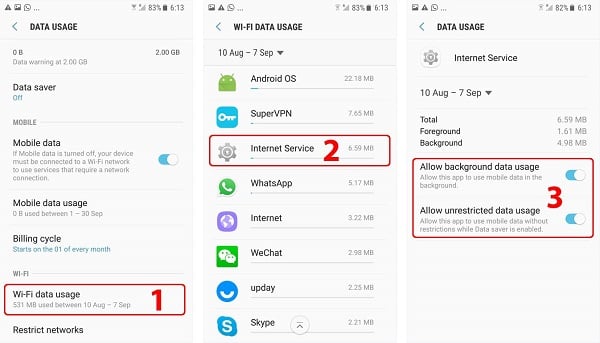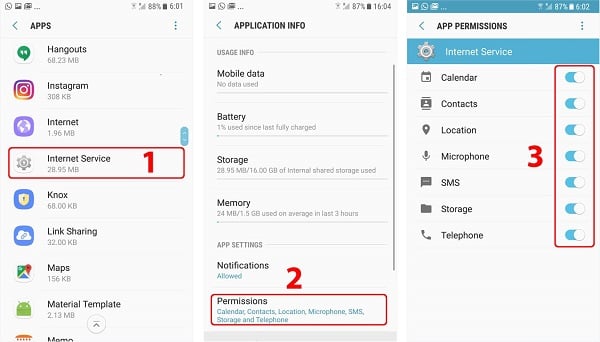Essential settings
These settings must be properly configured to keep iKeyMonitor working.
- Settings > Apps > All apps > Three dots Icon > Show system apps > Device maintenance > Force stop
Tap on the button to stop it.
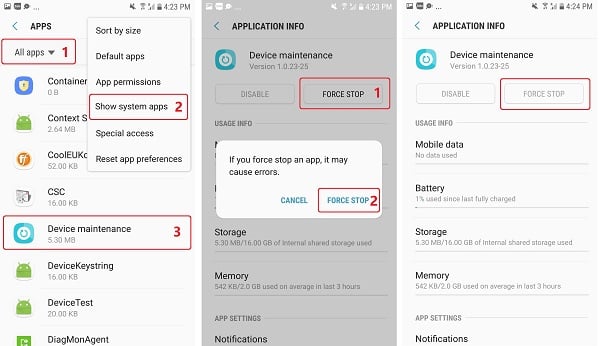
- Settings > Apps > All apps > Three dots Icon > Show system apps > Device maintenance > Storage > MANAGE STORAGE > Clear data > CLEAR
Tap on the button to stop it.
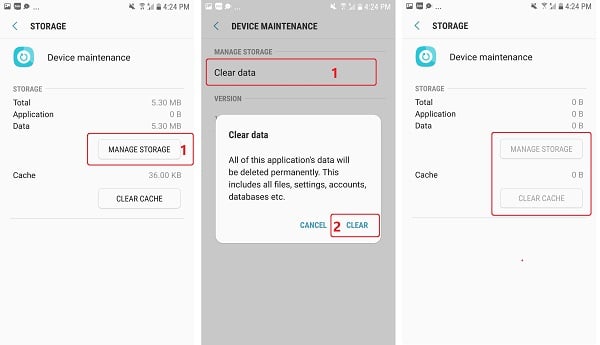
Battery Settings
- Settings > Battery > Power saving mode (1, 3)
Set to “OFF“
Settings > Battery > Three dots Icon > Advanced settings > App power monitor (1, 2, 4)
Set to “OFF”
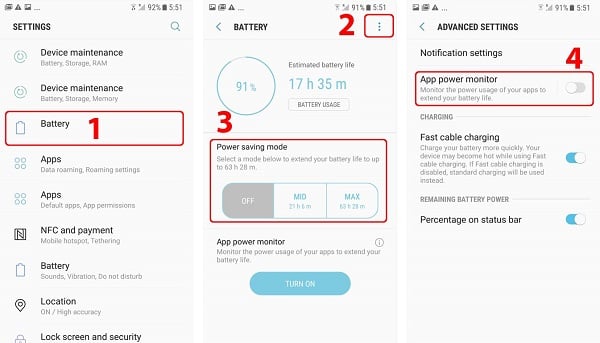
Background App Setting
Notice: Smart Manager is currently available for Samsung Galaxy S® 6 devices from T-Mobile, US Cellular, and MetroPCS.
- Smart Manager > Storage > Three dots Icon > Set Auto clean (1,2,3,4)
Set to “OFF”
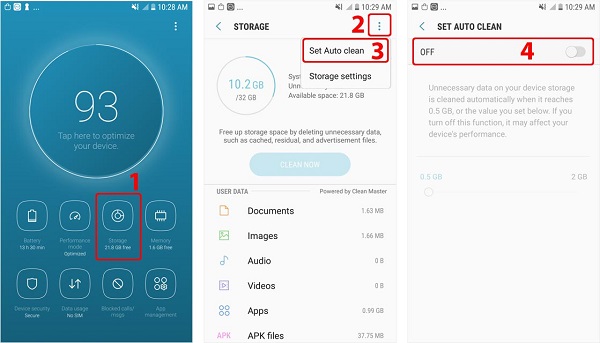
- Smart Manager > Memory > View less > Internet Service > CLEAN NOW (1,2) (Ignore this step if you cannot find iKeyMonitor)
Set to “OFF“
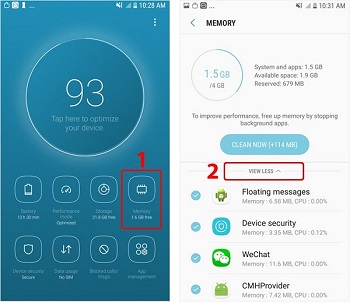
- Smart Manager > App management > Auto run apps > Manage Auto Run > Internet Service (1,2,3)
Set to “ON“
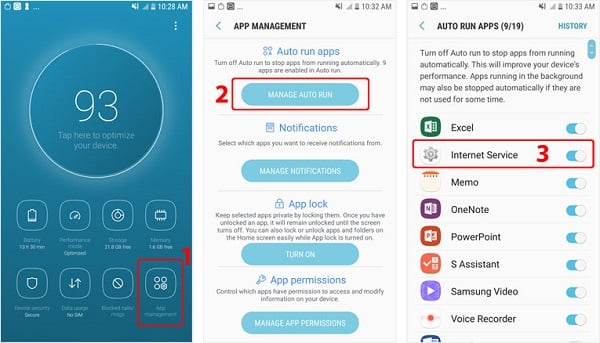
Other settings
No need to change these settings by default. But they will affect iKeyMonitor functions if changed by user.
Data Usage
- Settings > Connections > Data usage > Mobile data usage > Internet Service > Allow background data usage (1, 2, 3)
Turn ON if you want to use Mobile data to upload logs.
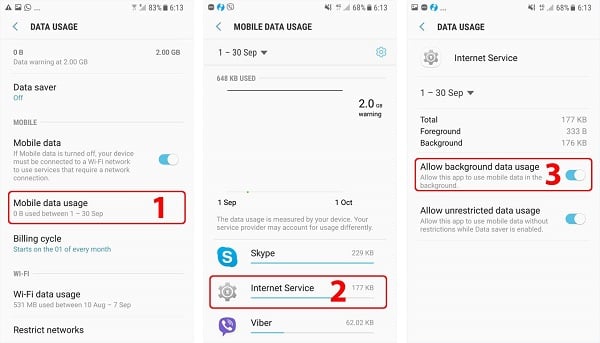
- Settings > Connections > Data usage > Wi-Fi data usage > Internet Service > Allow background data usage & Allow unrestricted data usage (1, 2, 3)
Turn ON if you want to use Mobile data to upload logs.