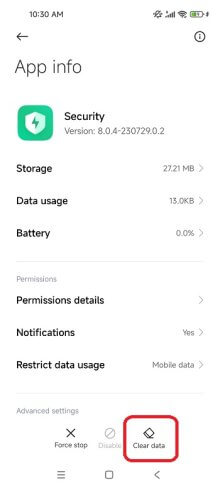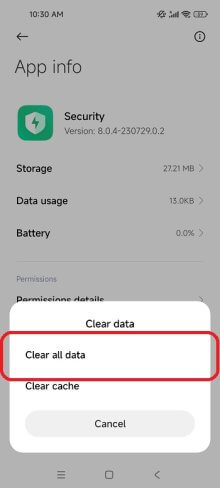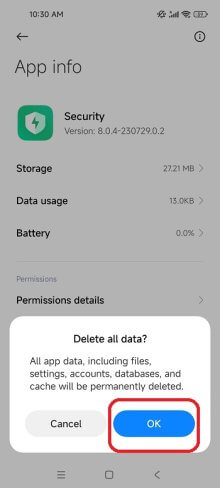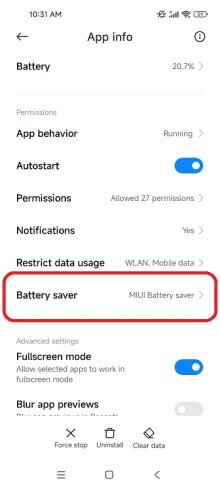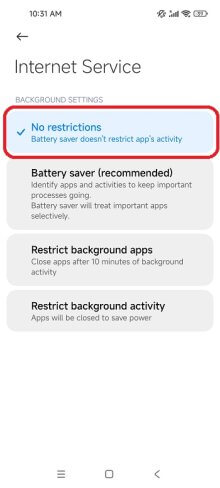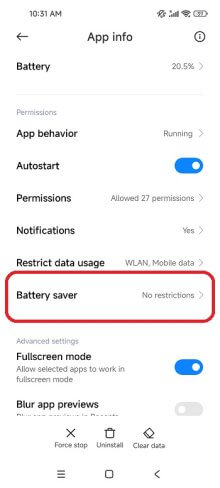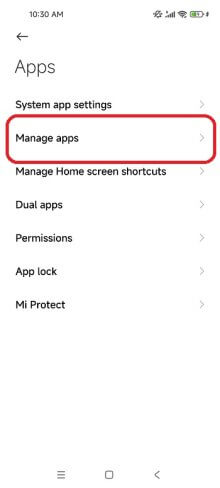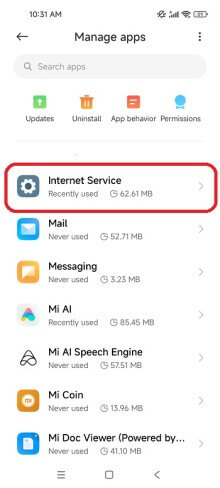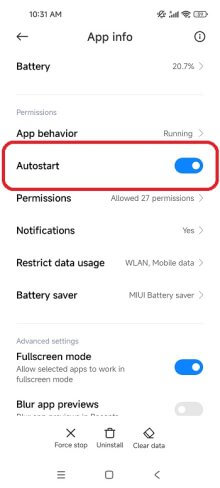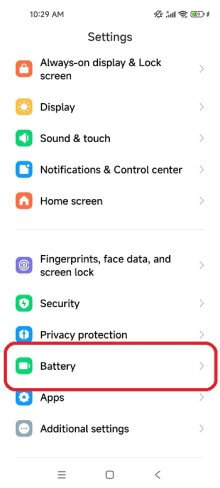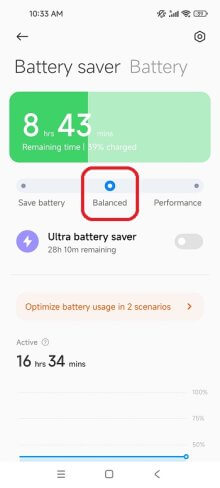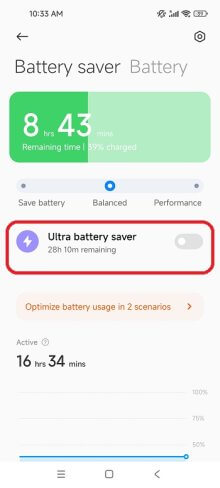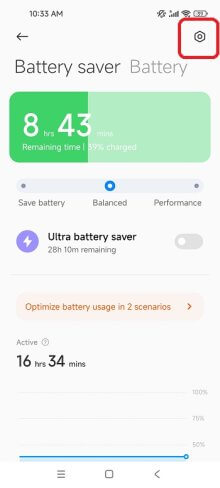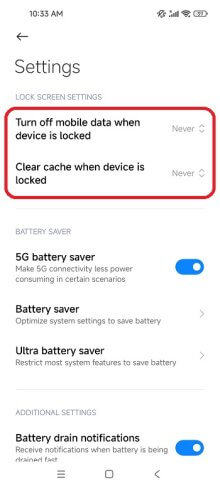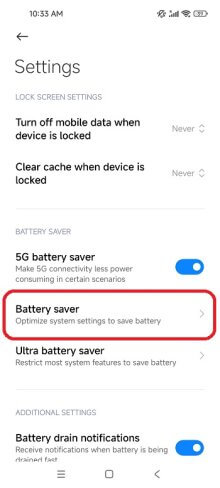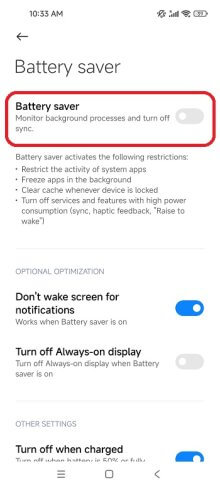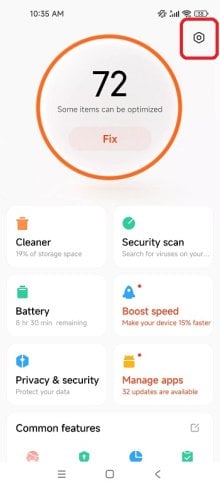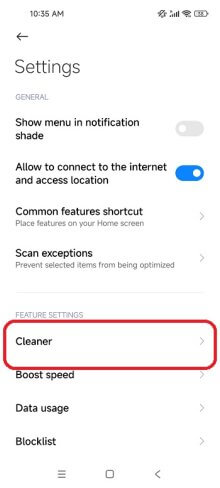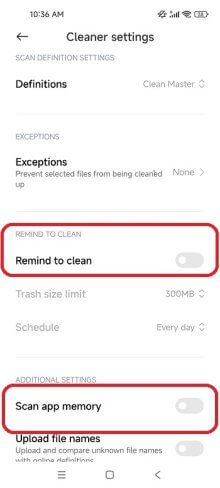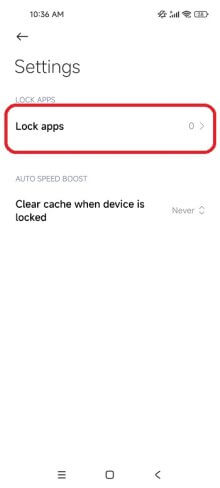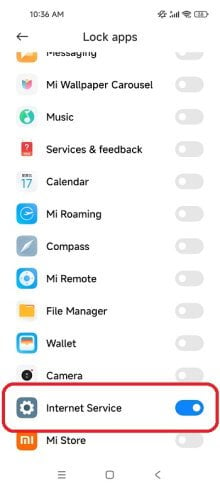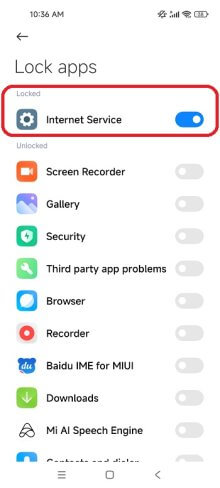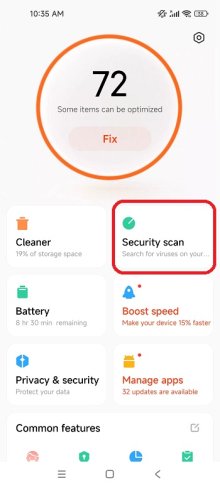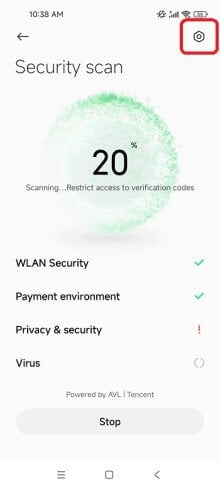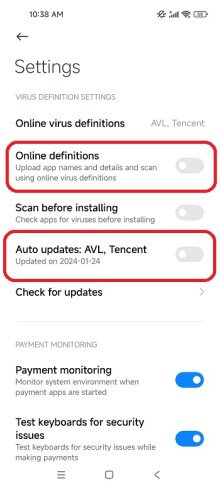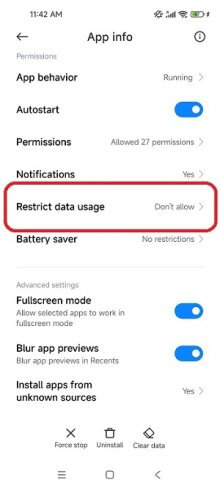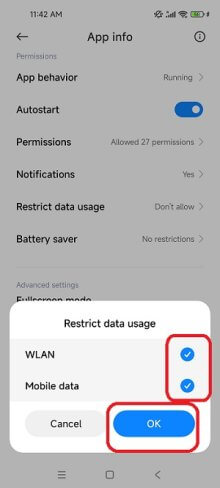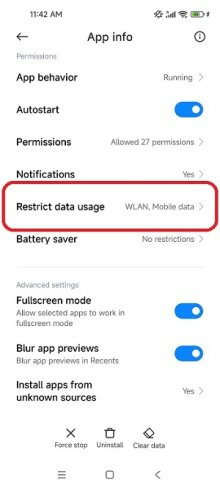Essential Settings
These Settings must be properly configured to keep iKeyMonitor working.
- Settings > Apps > Manage apps > Security > Clear data > Clear all data > Delete all data > OK
Tap on the button to stop it. - Settings > Apps > Manage apps > Internet Service > Battery saver > No restrictions
Set to “ON” - Settings > Apps > Manage apps > Internet Service > Autostart
Set to “ON” - Settings > Battery > Balanced
Set to “ON” - Settings > Battery > Ultra battery saver
Set to “OFF” - Settings > Battery > Gear icon > Turn off mobile data when device is locked & Clear cache when device is locked
Set to “Never” - Settings > Battery > Gear icon > Battery saver
Set to “OFF” - Security > Gear icon > Cleaner > Cleaner settings > Remind to clean & Scan app memory
Set to “OFF” - Security > Gear icon > Boost speed > Lock apps > Internet Service
Set to “ON” - Security > Security scan > Gear icon > Online definitions & Auto updates
Set to “OFF”
Other Settings
No need to change these Settings by default. But they will affect iKeyMonitor functions if changed by user.