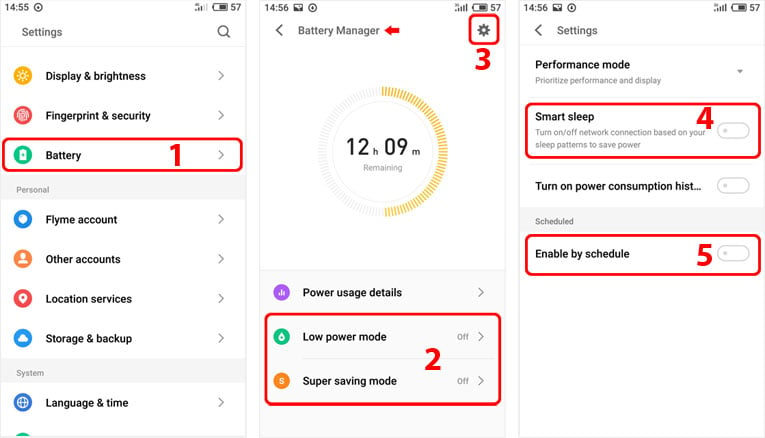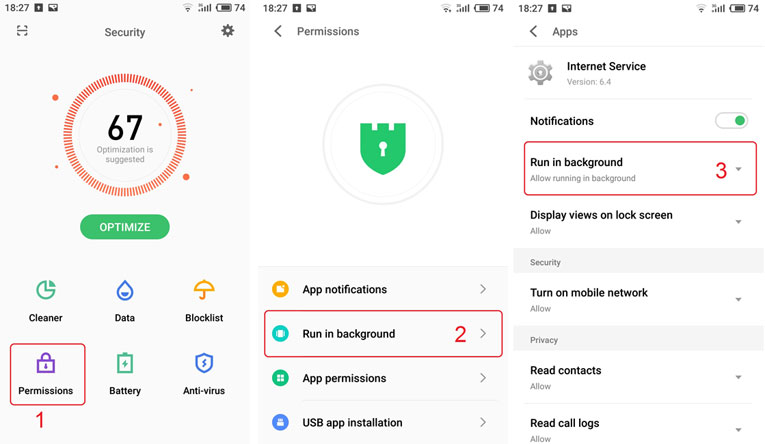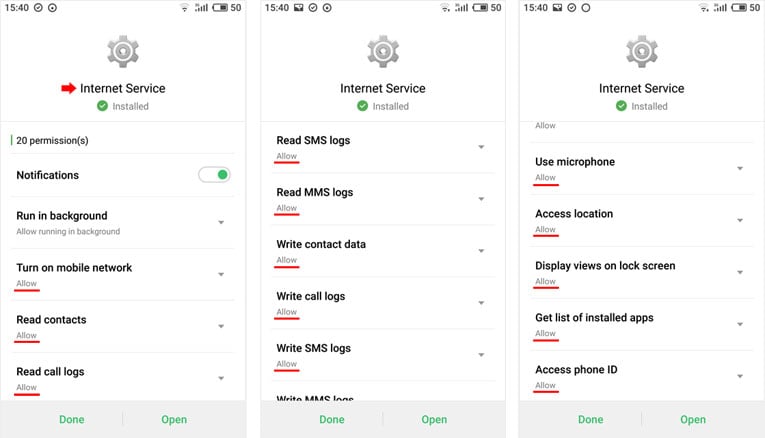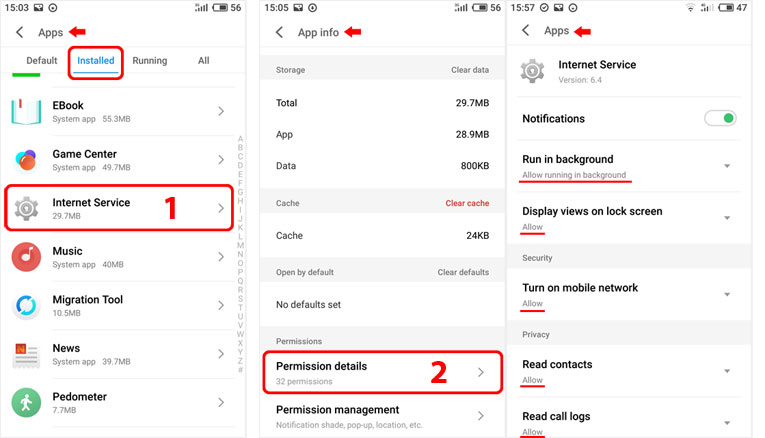Essential Settings
These settings must be properly configured to keep iKeyMonitor working.
- Download and Install the Special version from the Cloud Panel to lock iKeyMonitor App in “Recent Apps”
Swipe down on “iKeyMonitor” in “Recent Apps”. Tap on the “Lock” icon on the top of “iKeyMonitor” window
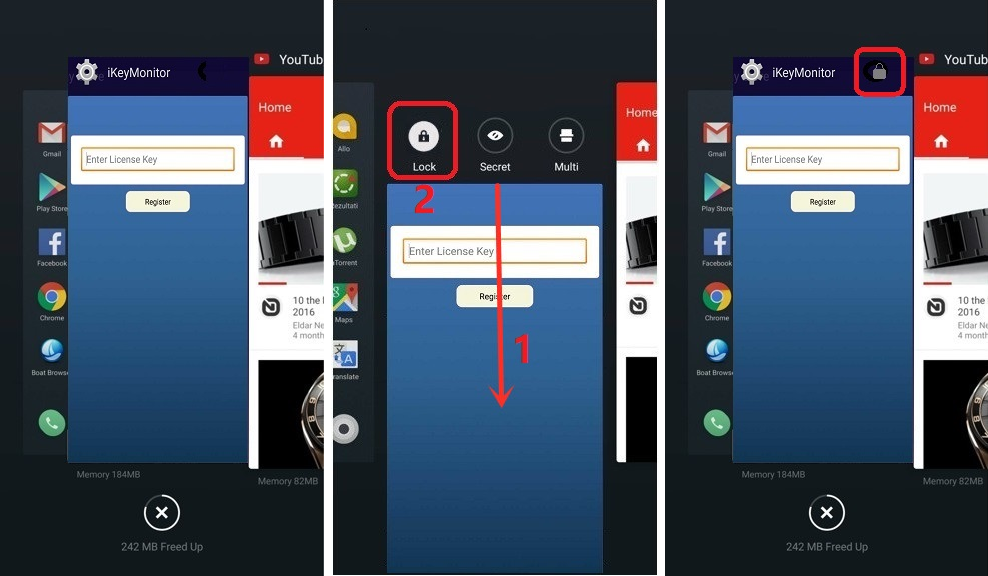
- Open iKeyMonitor – Wizard – “Hide in Recent Apps” to install the hidden version to hide it in recent apps. You can also download the general version manually and install it to override the special version.
Tap on “Hide in Recent Apps”
Battery Setting
- Access the Wizard on the iKeyMonitor interface > Three dots Icon > Battery optimization > All apps > Internet Service > Don’t optimize (1, 2, 3, 4, 5, 6)
Set to “ON”
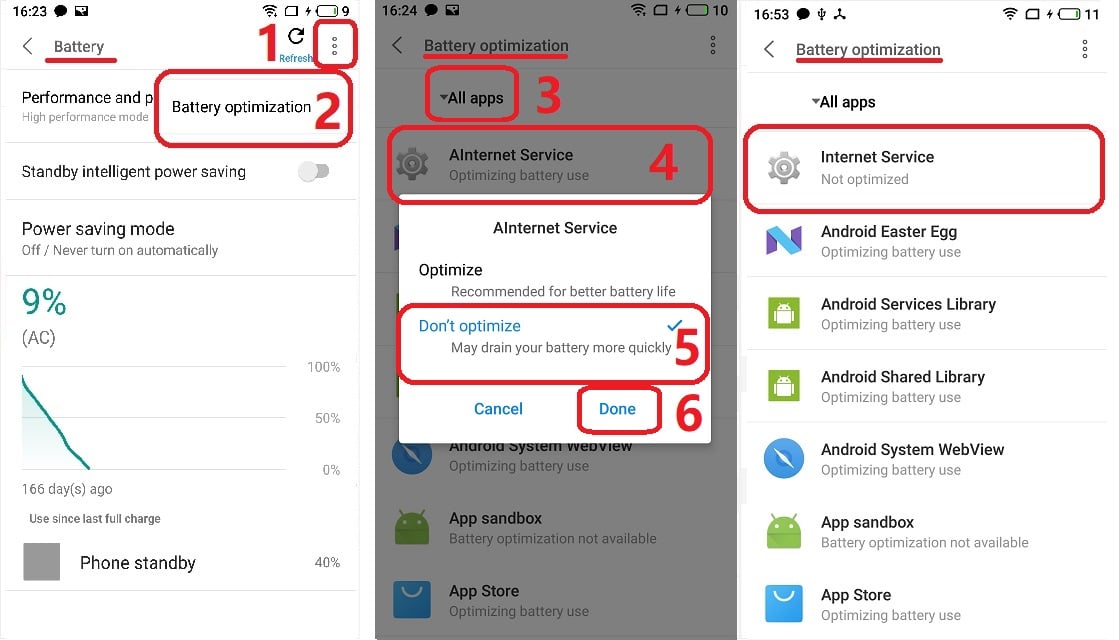
- Settings > Battery > Battery Manager > Low power mode, Super saving mode (1, 2)
Set to “OFF“ - Settings > Battery > Battery Manager > Gear icon > Settings > Smart sleep, Enable by schedule (1, 3, 4, 5)
Set to “OFF“
Background App Setting
- Security > Anti-virus > Gear icon > Settings > Trusted apps > Add Trusted Apps > Internet Service (1, 2, 3)
Set to “ON”
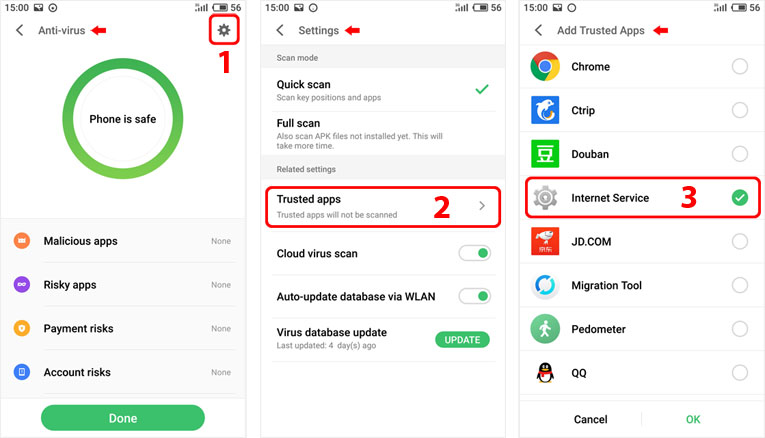
- Security > Permissions > Run in background > Internet Service > Allow running in background (1,2,3)
Set to “ON”
Other Settings
No need to change these settings by default. But they will affect iKeyMonitor functions if changed by user.
App Setting
Set app permission after successful installation.
Set app permission by going to settings.