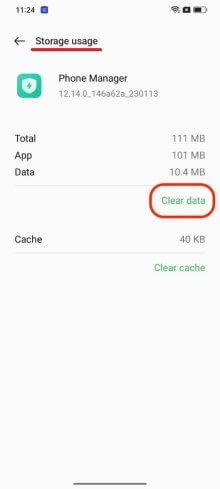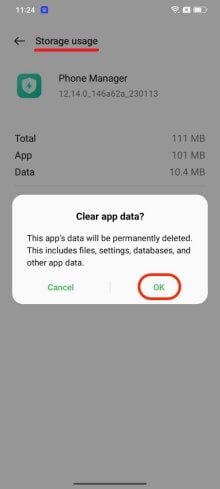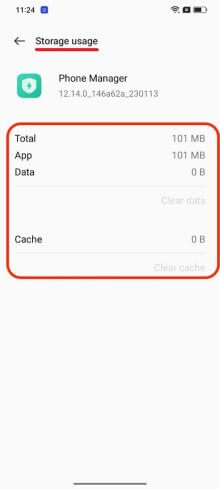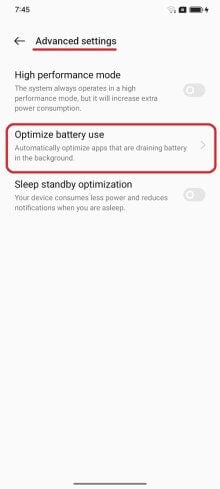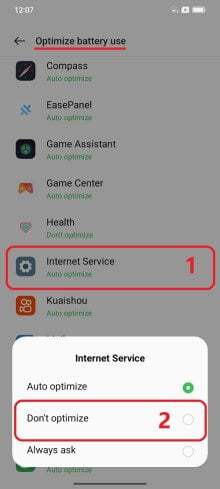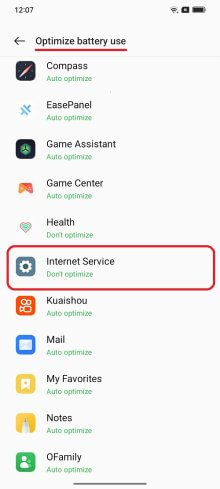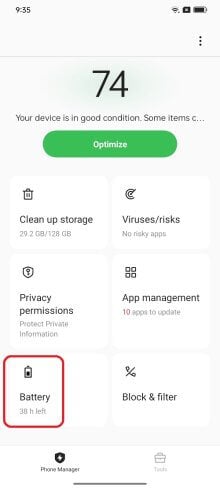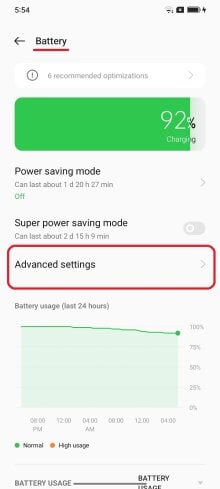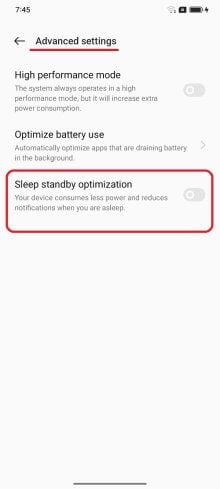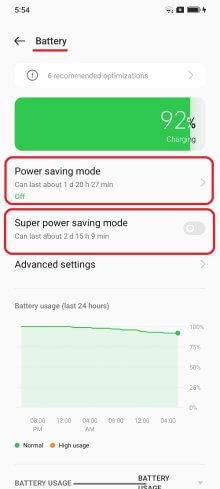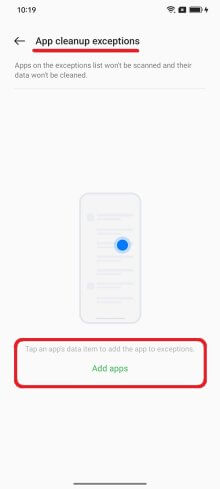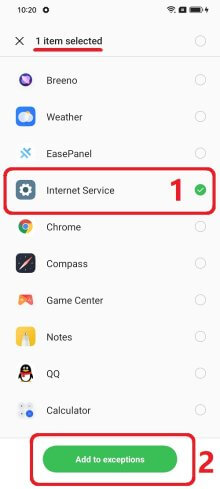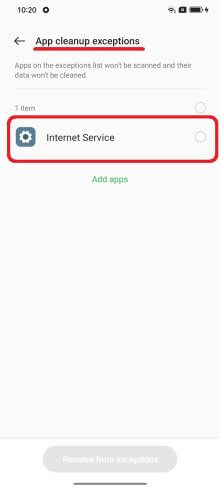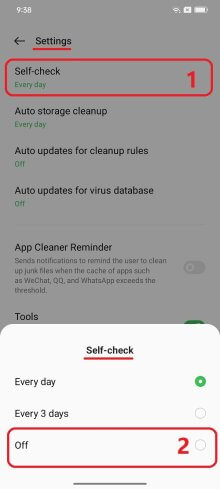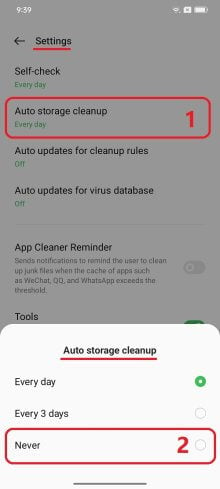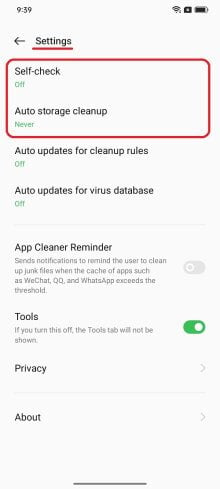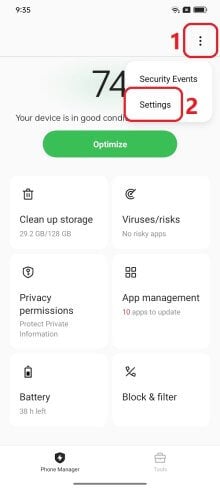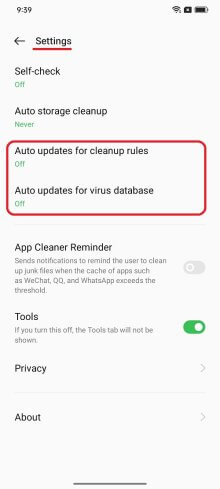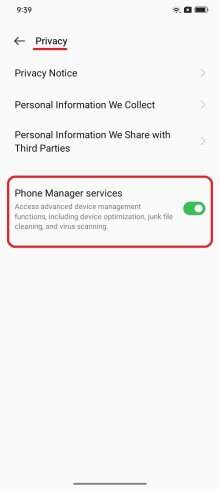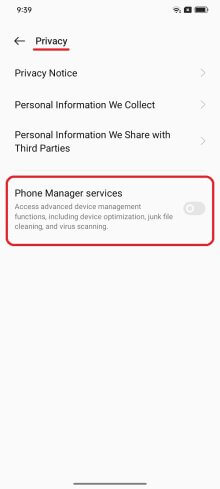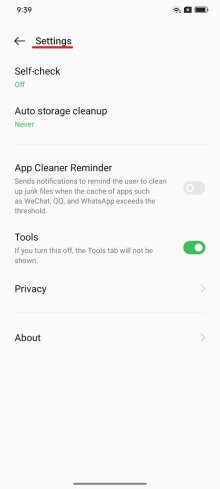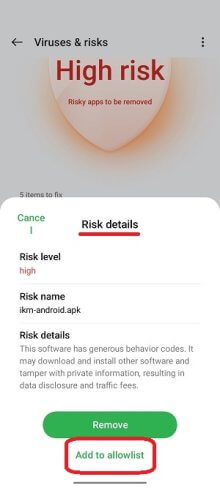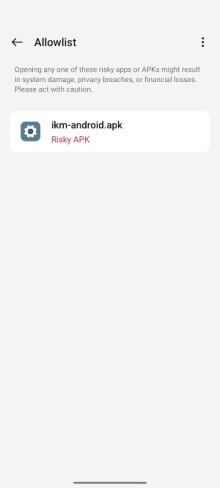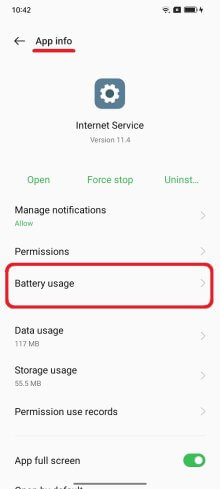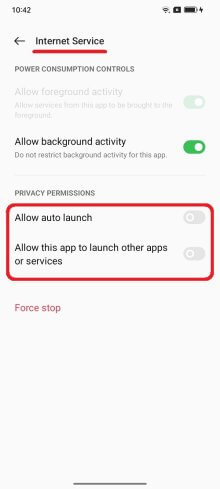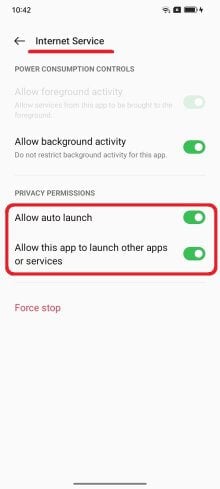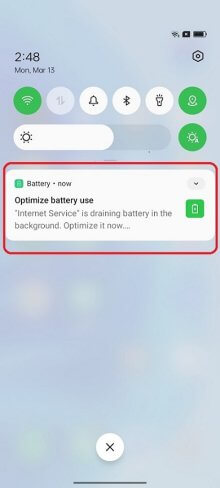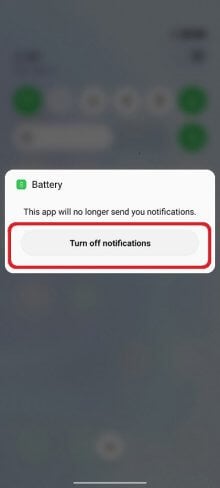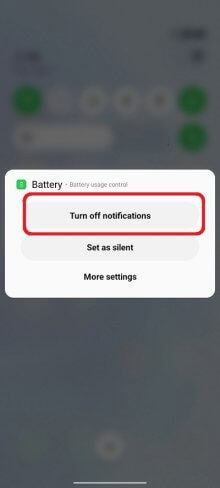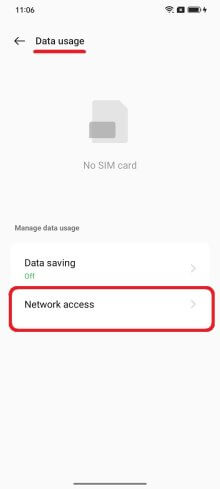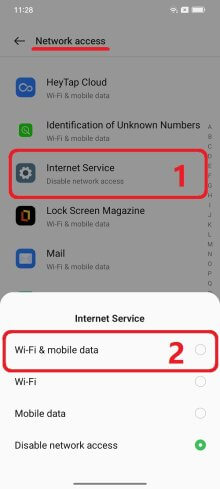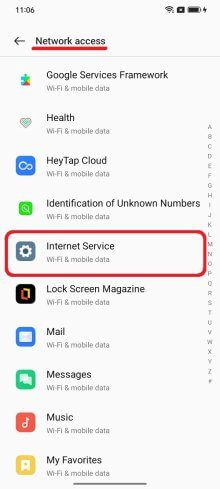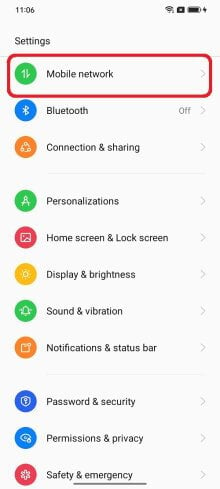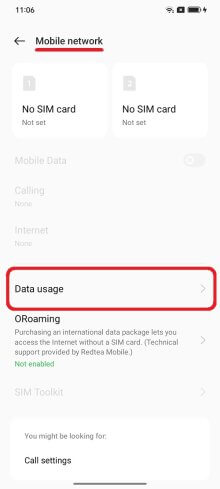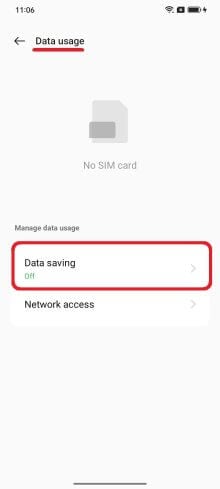Essential Settings
These Settings must be properly configured to keep iKeyMonitor working.
- Settings > Apps > App Management > Three dots icon > Show System > Phone Manager > Storage Usage > Clear Data > Clear app data > OK
Tap on the button to stop it. - Phone Manager > Battery > Advanced settings > Optimize battery use > Internet Service > Don't optimize
Set to “ON” - Phone Manager > Battery > Advanced settings > Sleep standby optimization
Set to “OFF” - Phone Manager > Battery > Power saving mode & Super power saving mode
Set to “OFF” - Phone Manager > Clean up storage > Three dots icon > App cleanup exceptions > Add apps > Select apps > Internet Service > Add to exceptions
Tap on the button to add it. - Phone Manager > Three dots icon > Settings > Self-check & Auto storage cleanup
Set to “OFF” - Phone Manager > Three dots icon > Settings > Auto updates for cleanup rules & Auto updates for virus database
Set to “OFF” - Phone Manager > Three dots icon > Settings > Privacy > Phone Manager services
Set to “OFF”, Disable Auto updates for cleanup rules & Auto updates for virus database - Phone Manager > Viruses/risks > Scan again > Installation package apk > Fix > Add to allowlist > Check the box > Add anyway
Tap on the button to add it. - Settings > Apps > App management > Internet Service > Battery usage > Allow auto launch & Allow this app to launch other apps or services
Set to “ON” - Swipe down the notification bar > Optimize battery use > long tap display the Battery box
Turn off notifications
Other Settings
No need to change these Settings by default. But they will affect iKeyMonitor functions if changed by user.