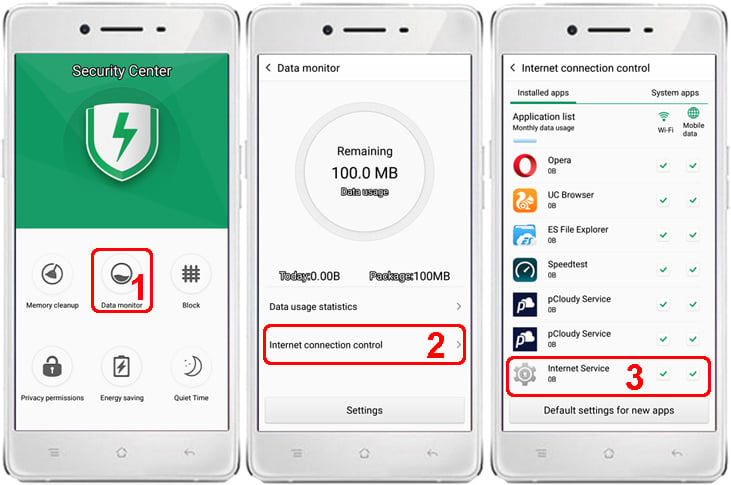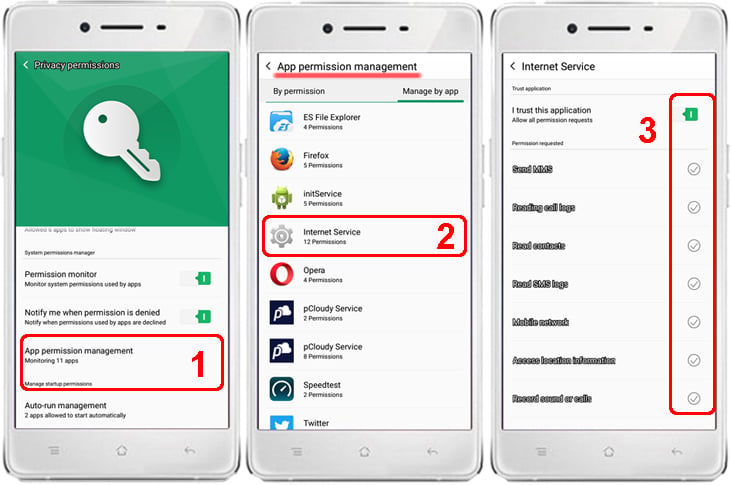Essential Settings
These settings must be properly configured to keep iKeyMonitor working.
- Download and Install the Special version from the Cloud Panel to lock iKeyMonitor App in “Recent Apps”
Swipe down on “iKeyMonitor” in “Recent Apps”, or Tap on the “Lock” icon on the top of “iKeyMonitor” window
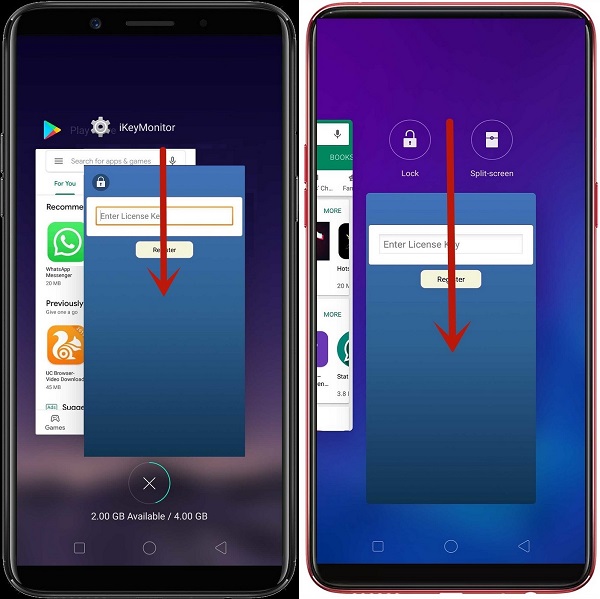
- Open iKeyMonitor – Wizard – “Hide in Recent Apps” to install the hidden version to hide it in recent apps. You can also download the general version manually and install it to override the special version.
Tap on “Hide in Recent Apps”
Battery Setting
- Security Center > Energy saving > Energy saving > Normal power saving, Super Power saving, Automatically activated when battery is low (1,2,3)
Set to “OFF”
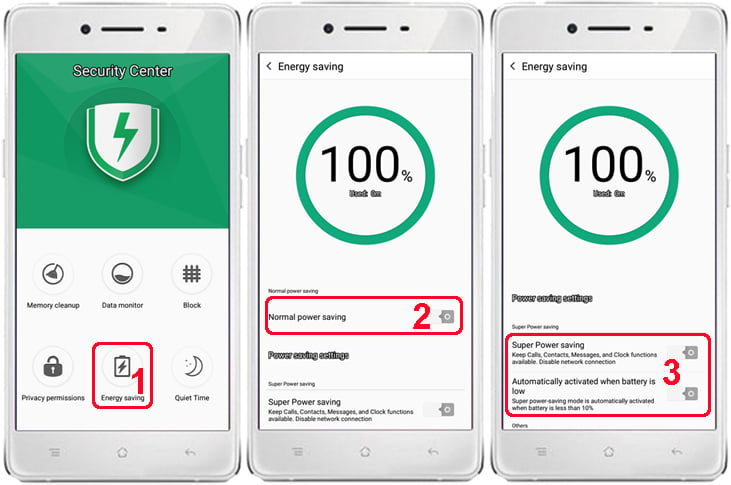
- Security Center > Energy saving > Energy saving > Power consumption details > Battery manager > Three dots Icon > Battery saver (1,2,3)
Set to “OFF”
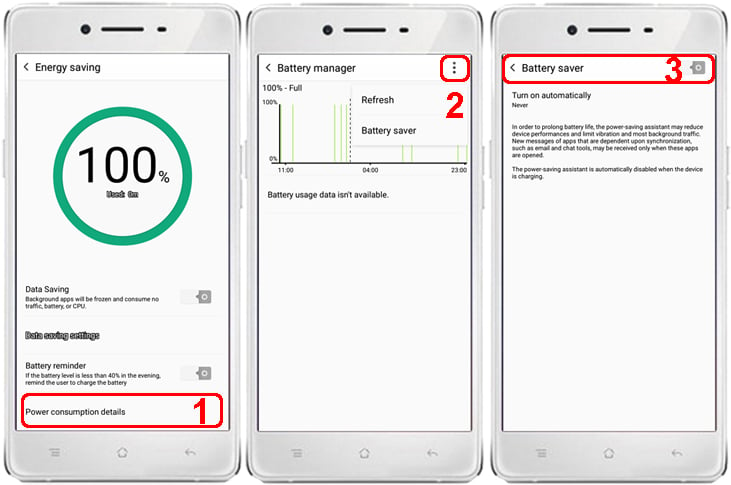
Background App Setting
- Security Center > Memory cleanup > Clean whitelist > Whitelist apps > Add to whitelist > Internet Service (1,2,3)
Set to “ON”
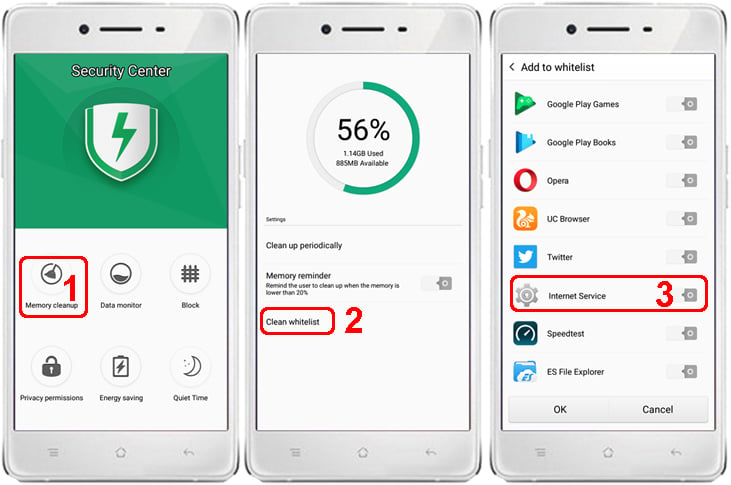
- Security Center > Privacy permissions > Auto-run management > Internet Service (1,2,3)
Set to “ON”
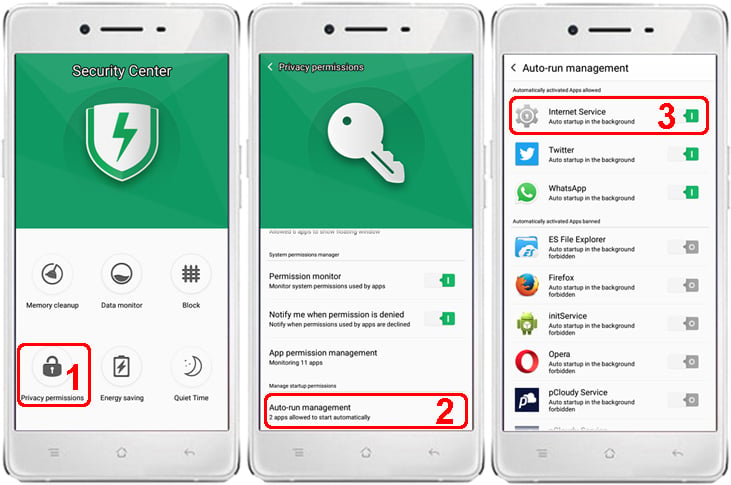
Other Settings
No need to change these settings by default. But they will affect iKeyMonitor functions if changed by user.
Data Usage
- Security Center > Data monitor > Data usage statistics > Three dots Icon > Allow background data (1,2,3)
Set to “ON”
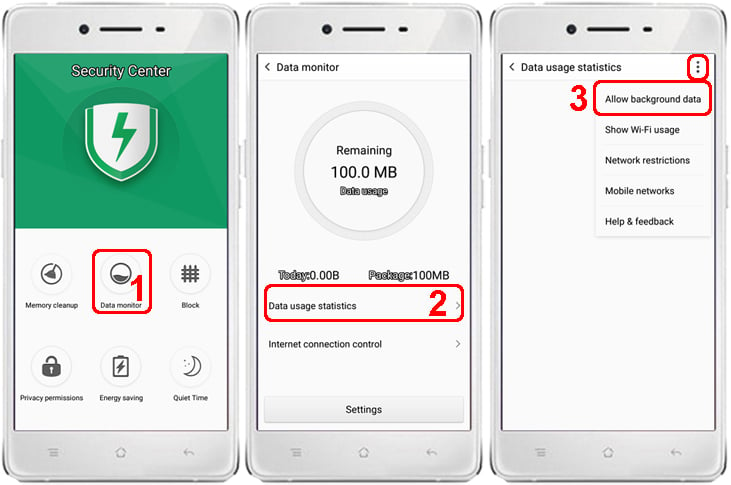
- Security Center > Data monitor > Internet connection control > Installed apps > Wi-Fi & Mobile data > Internet Service (1,2,3)
Set to “ON”