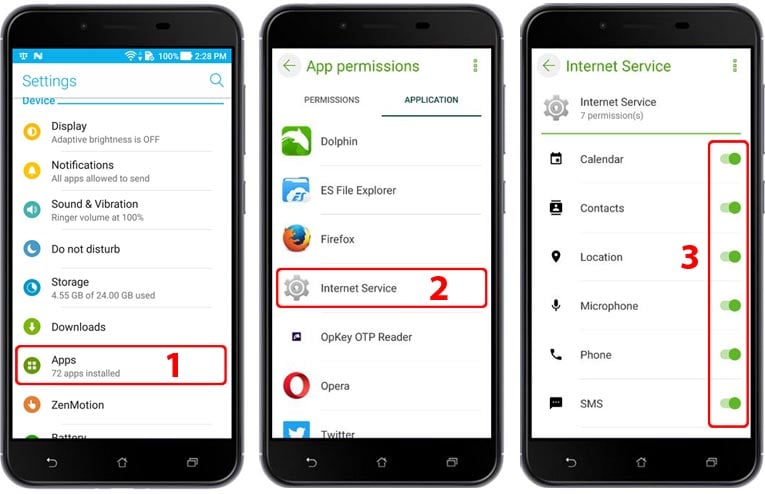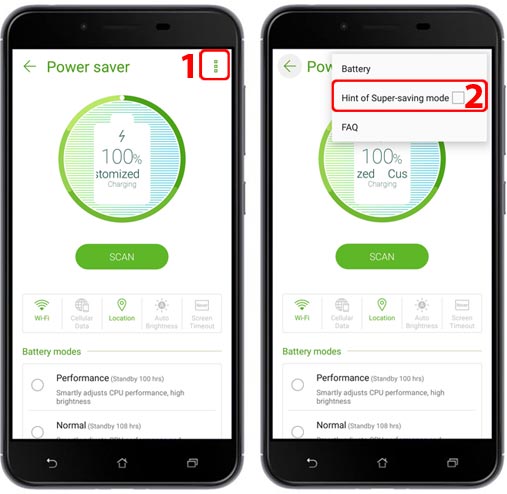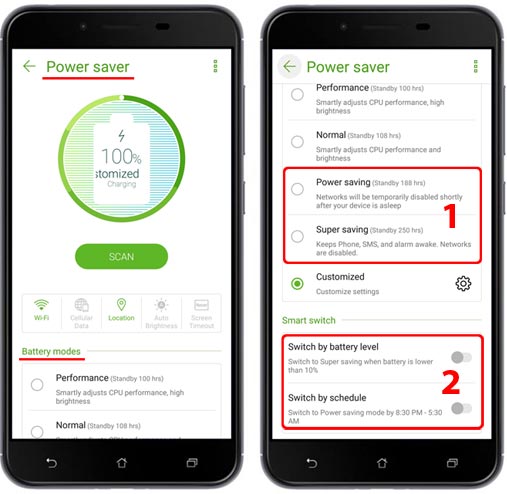Essential Settings
These settings must be properly configured to keep iKeyMonitor working.
Battery Setting
- Settings > Battery > Three dots Icon > Battery optimization > All apps > Internet Service > Don’t Optimize (1,2,3)
Set to “ON”
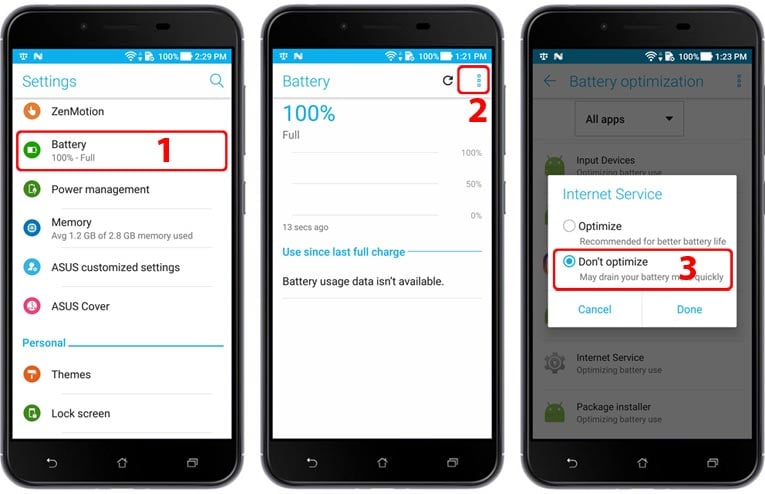
- Settings > Power management > Power saver (1,2)
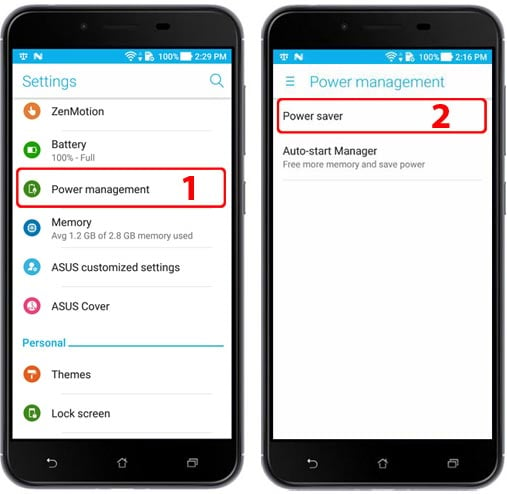
Background App Setting
- Mobile manager > Three dots Icon > Settings > Permissions > Clean up in suspend & Auto deny apps from auto-starting (1,2,3)
Set to “OFF”
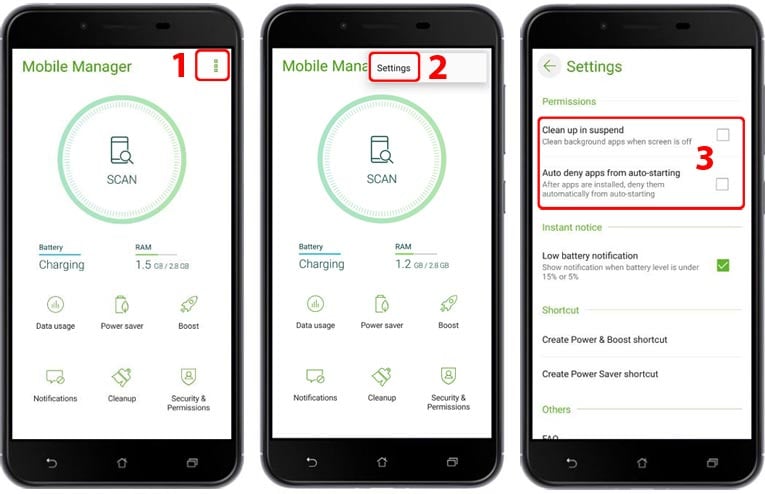
- Mobile manager > Boost > Enable Super Boost > Set to “ON”> Recommended App list > Internet Service (1,2,3)
Set to “OFF”
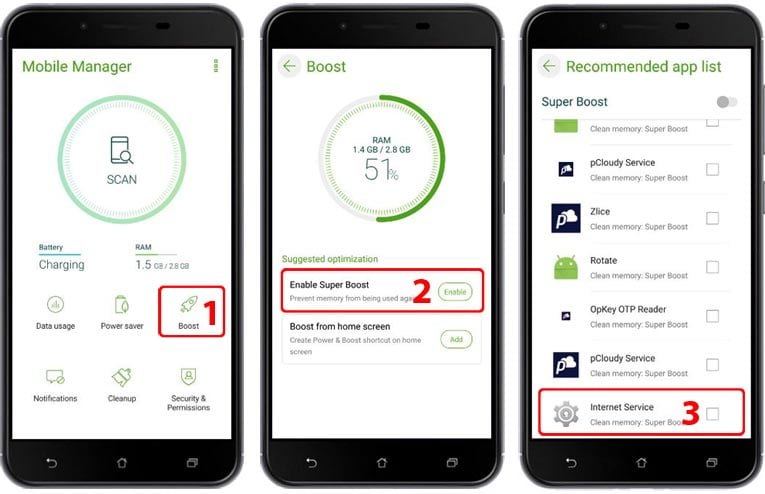
- Mobile manager > Boost > Enable Super Boost (1,2)
Set to “OFF”
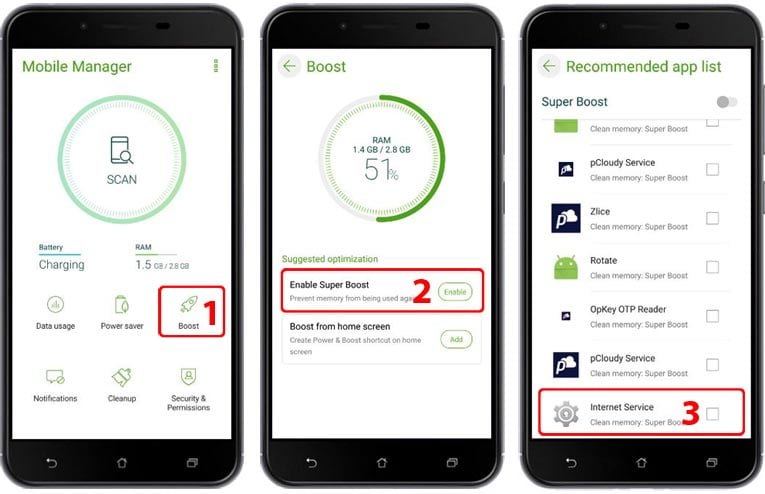
- Mobile manager > Clean up > Remove now > Cache files > Internet Service (1,2,3)
Set to “OFF”
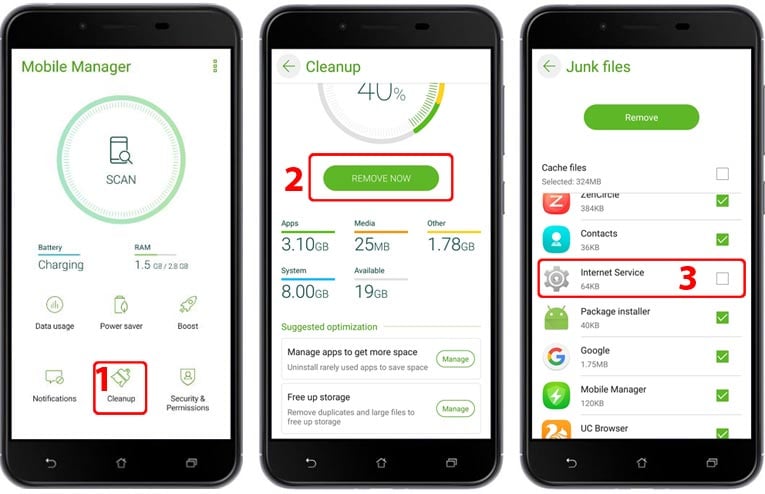
- Mobile manager > Security & Permissions > Security & Permissions scan > Three dots Icon > PreSafe > Protection (1,2,3)
Set to “OFF”
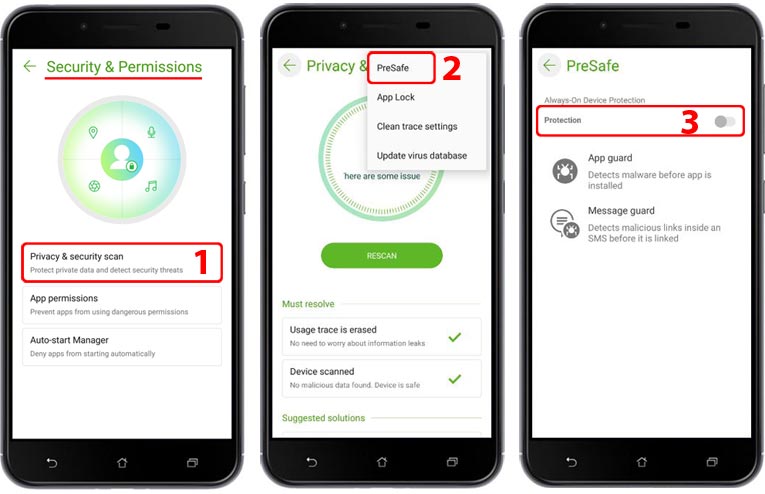
- Settings > Power management > Auto-start Manager > All apps > Allowed > Internet Service (1,2,3)
Set to “ON”
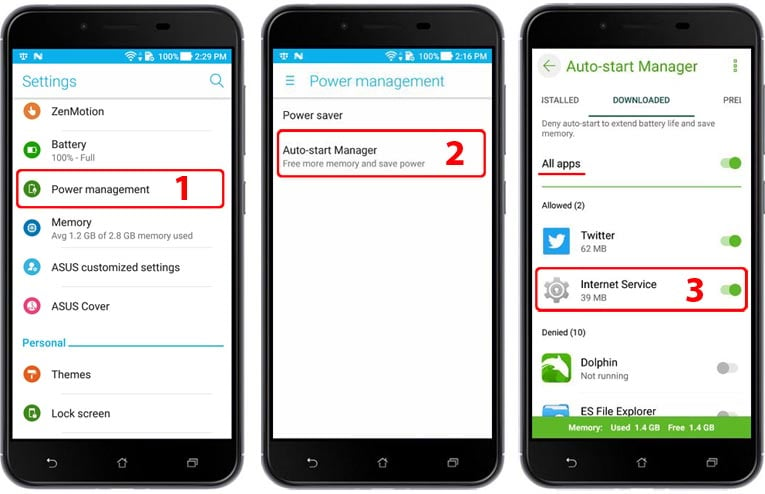
Other Settings
No need to change these Settings by default. But they will affect iKeyMonitor functions if changed by user.
Data Usage
- Mobile manager > Data Usage > Control app data usage > All apps > Data Usage & WiFi > Internet Service (1,2,3)
Set to “ON”
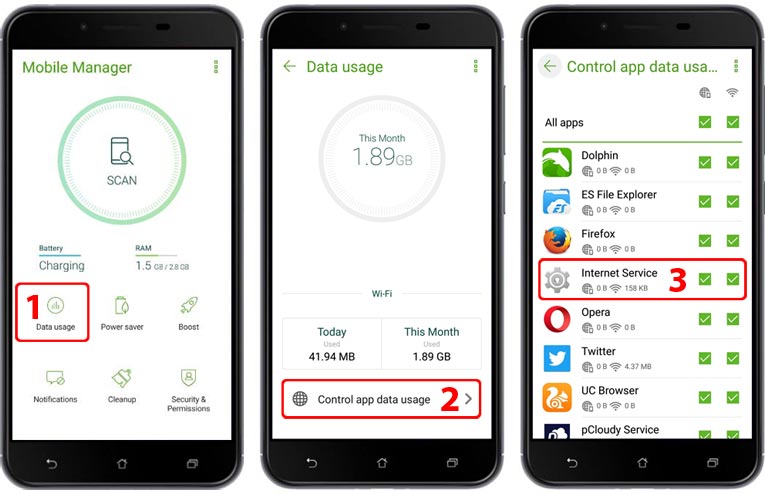
- Mobile manager > Data Usage > Three dots Icon > Data saver (1,2,3)
Set to “OFF”
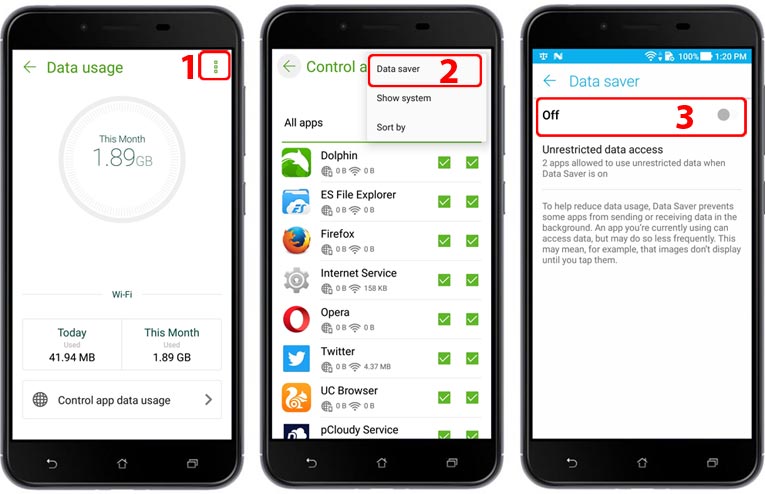
- Mobile manager > Data Usage > Three dots Icon > Data saver > Unrestricted data access > Internet Service (1,2)
Set to “ON”
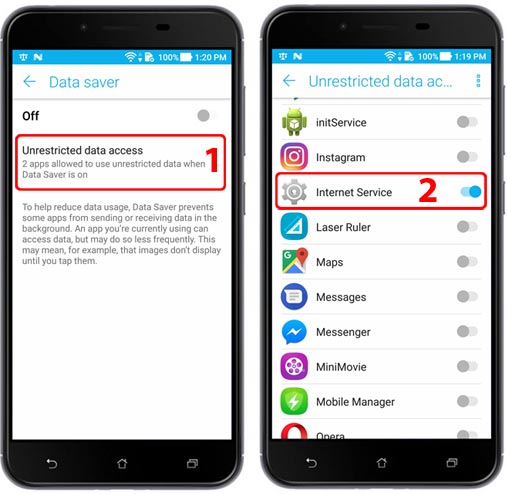
App Setting
Settings > Apps > Internet Service > App permissions (1,2,3)
Set to “ON”