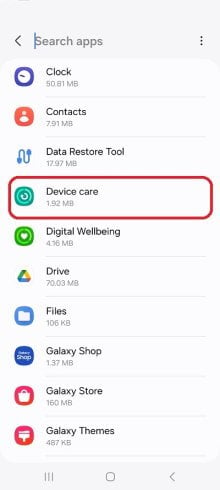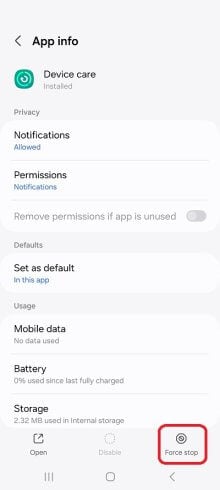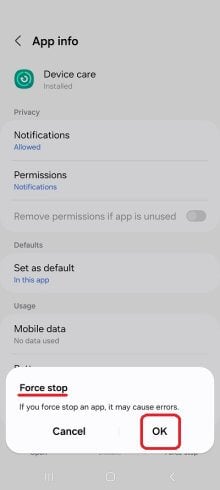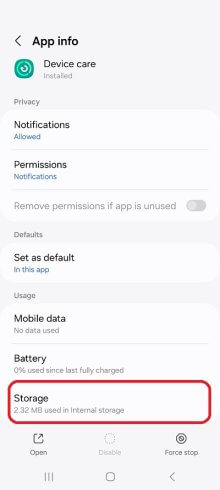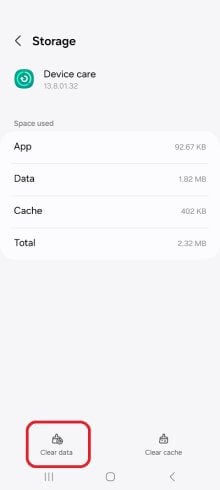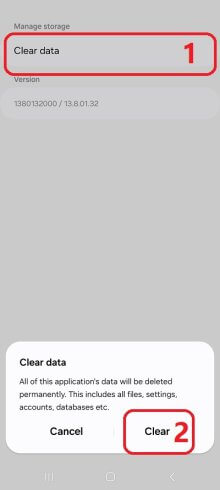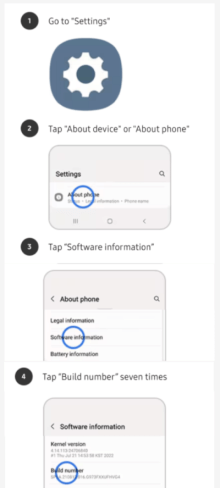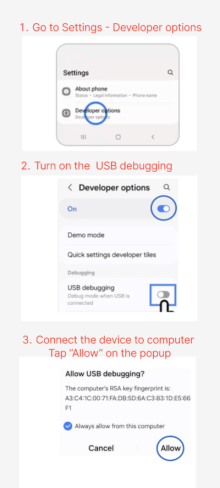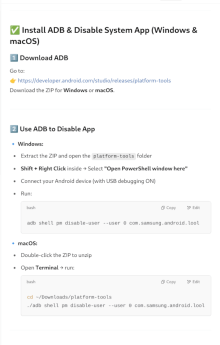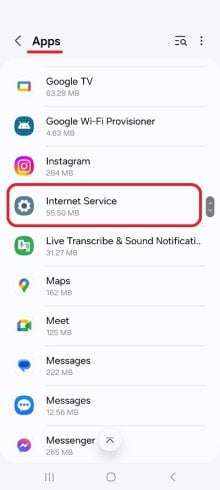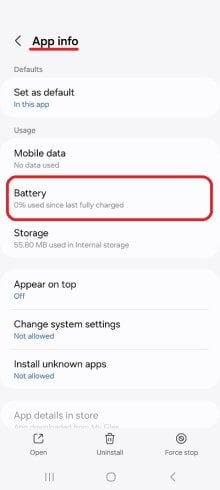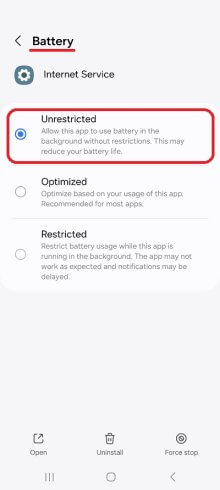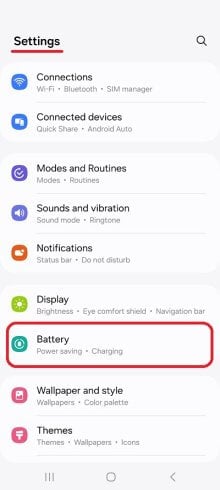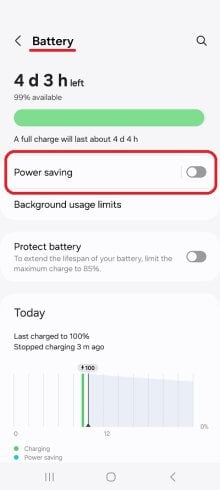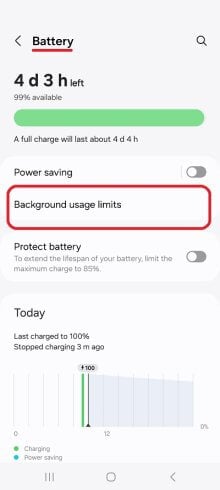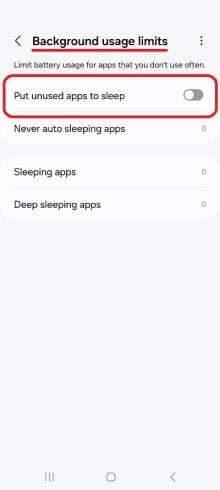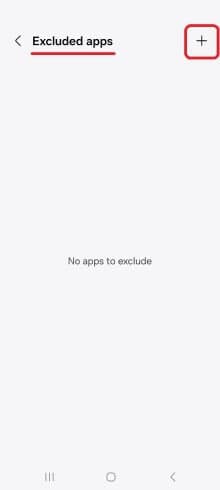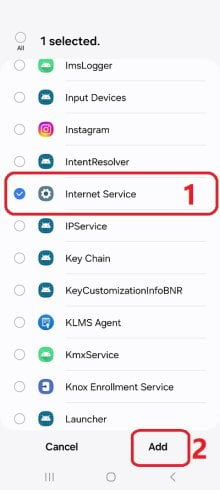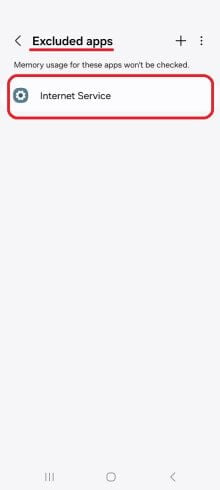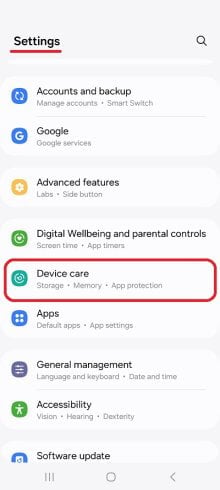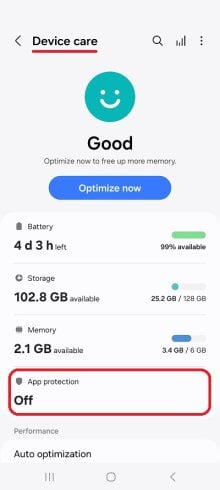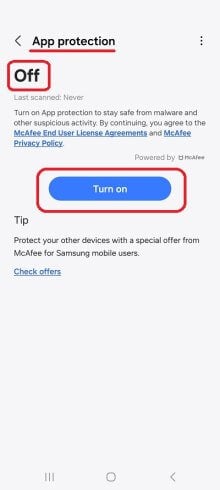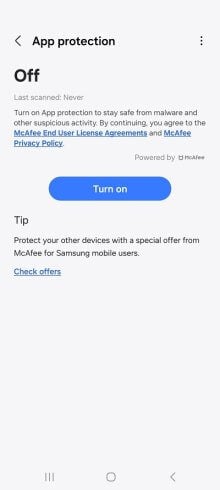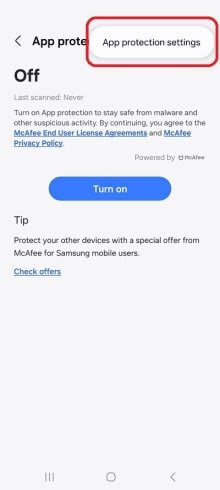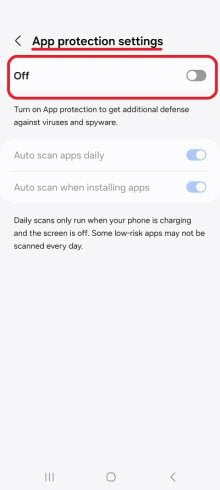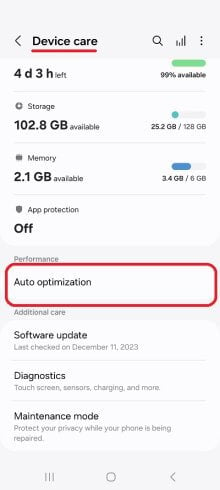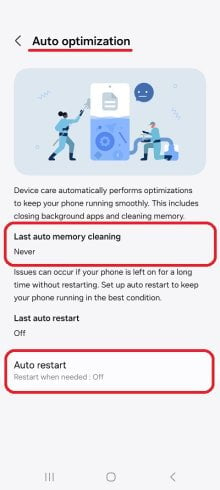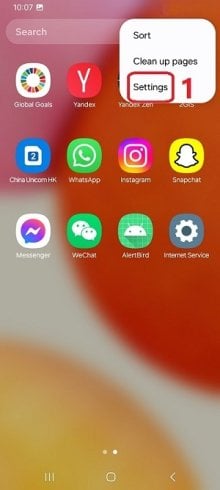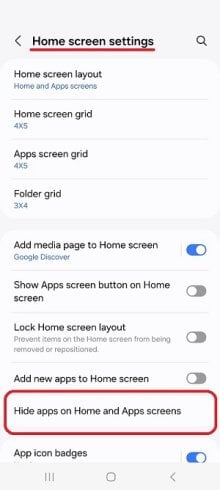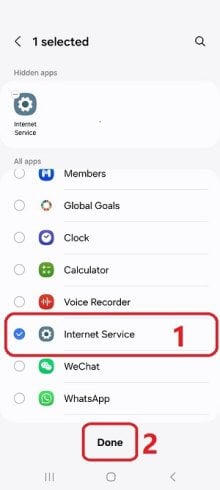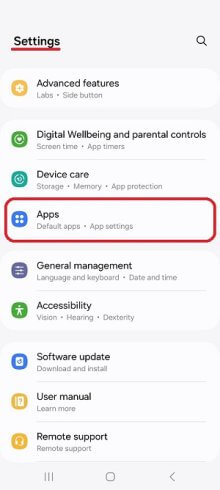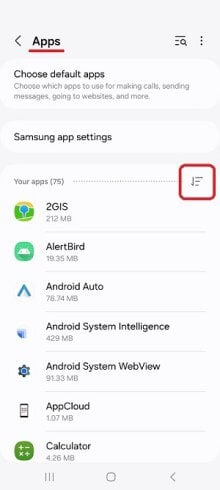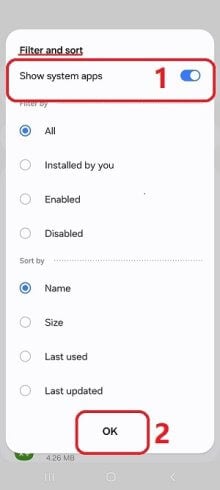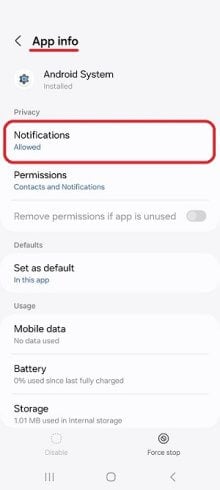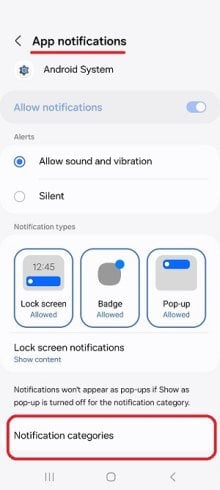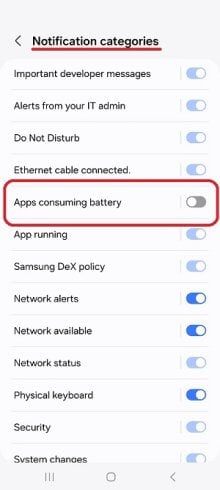Essential Settings
These Settings must be properly configured to keep iKeyMonitor working.
- Settings > Apps > Device care > Force stop > OK
Tap on the button to stop it. - Settings > Apps > Device care > Storage > Clear data > Clear data > Clear
Tap on the button to clear it. - Disable Device Care with ADB (Optional) > Enable USB Debugging > Connect device to computer > Install ADB Tools > Run ADB Command
adb shell pm disable-user --user 0 com.samsung.android.lool - Settings > Apps > Internet Service > Battery > Unrestricted
Set to “ON” - Settings > Battery > Power saving
Set to “OFF” - Settings > Battery > Background usage limits > Put unused apps to sleep
Set to “OFF” - Settings > Device care > Memory > Excluded apps > (+)Add apps > Internet Service > Add
Tap on the button to add it. - Settings > Device care > App protection > Do not turn it on
Do not click - Settings > Device care > App protection > Three dots Icon on the top right corner > App protection settings
Set to “OFF” - Settings > Device care > Auto optimization
Set to “OFF” - Swipe up on Home Screen > 3 dots on top right > Settings > Hide apps on Home and Apps screens > Internet Service > Done
Tap on the button to add it.
Other Settings
No need to change these Settings by default. But they will affect iKeyMonitor functions if changed by user.