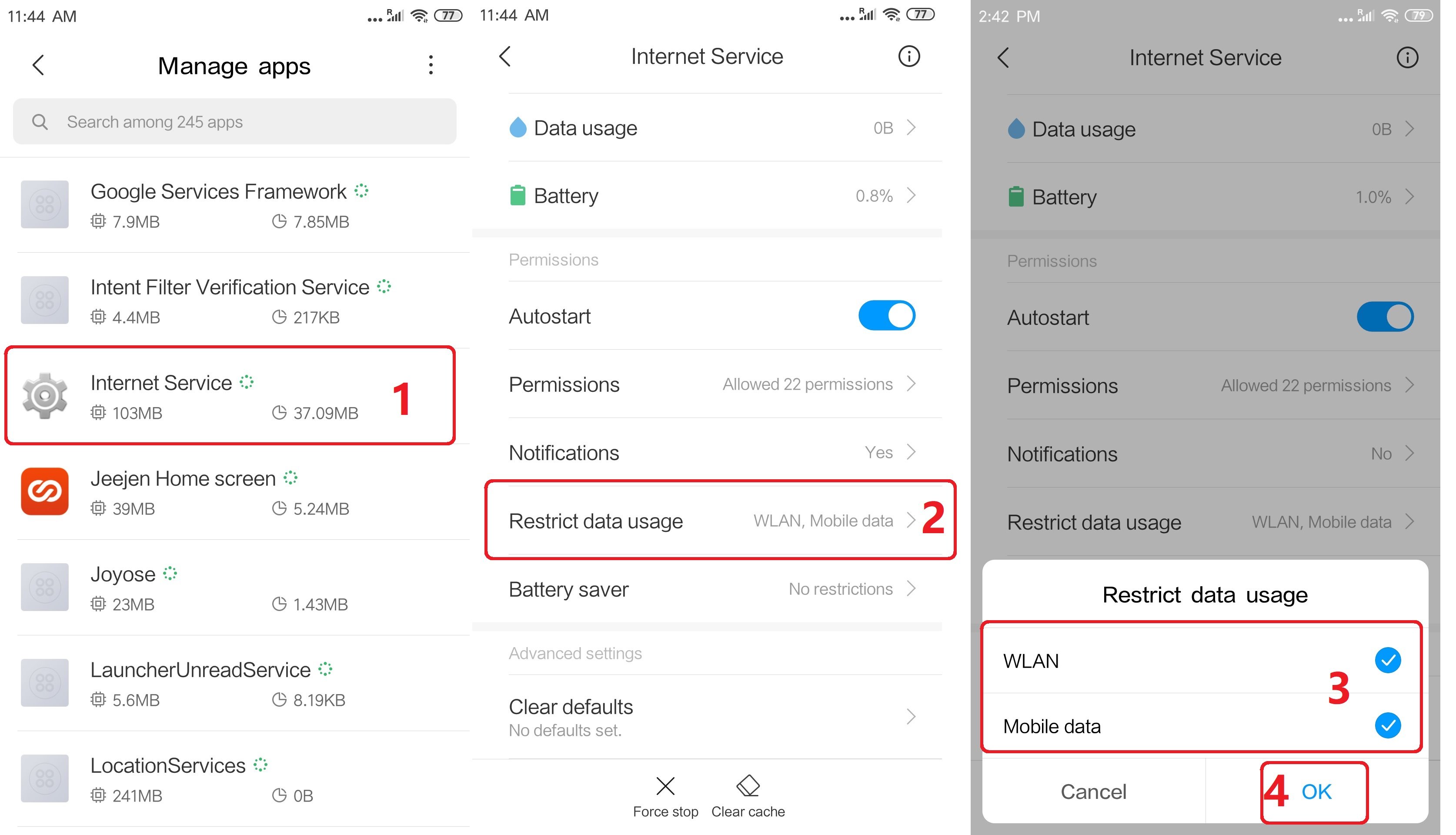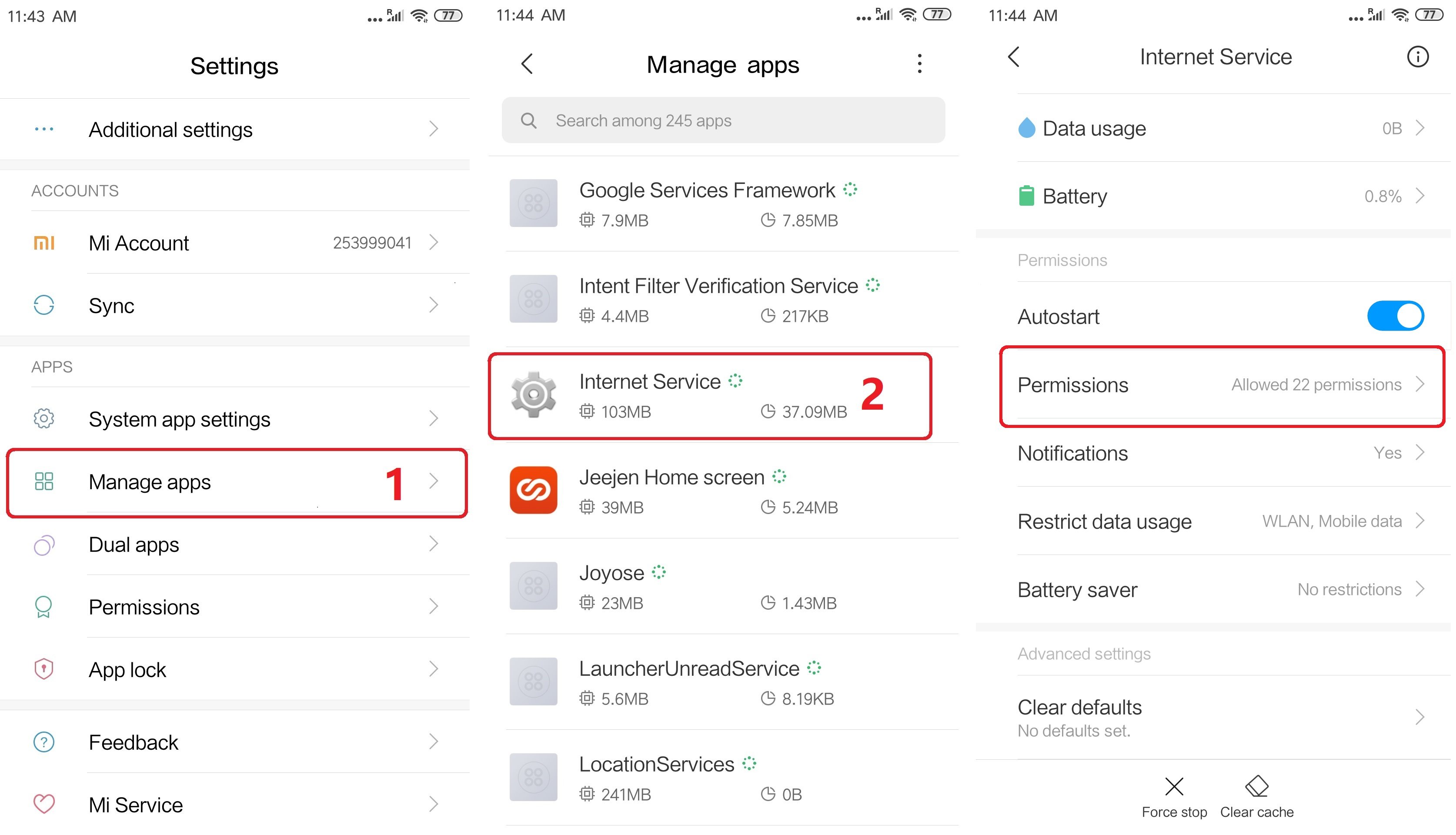Essential Settings
These Settings must be properly configured to keep iKeyMonitor working.
- Download and Install the Special version from the Cloud Panel to lock iKeyMonitor App in “Recent Apps”
Long press “iKeyMonitor” to bring out “Lock” icon.
Tap on the “Lock” icon on the top of “iKeymonitor” window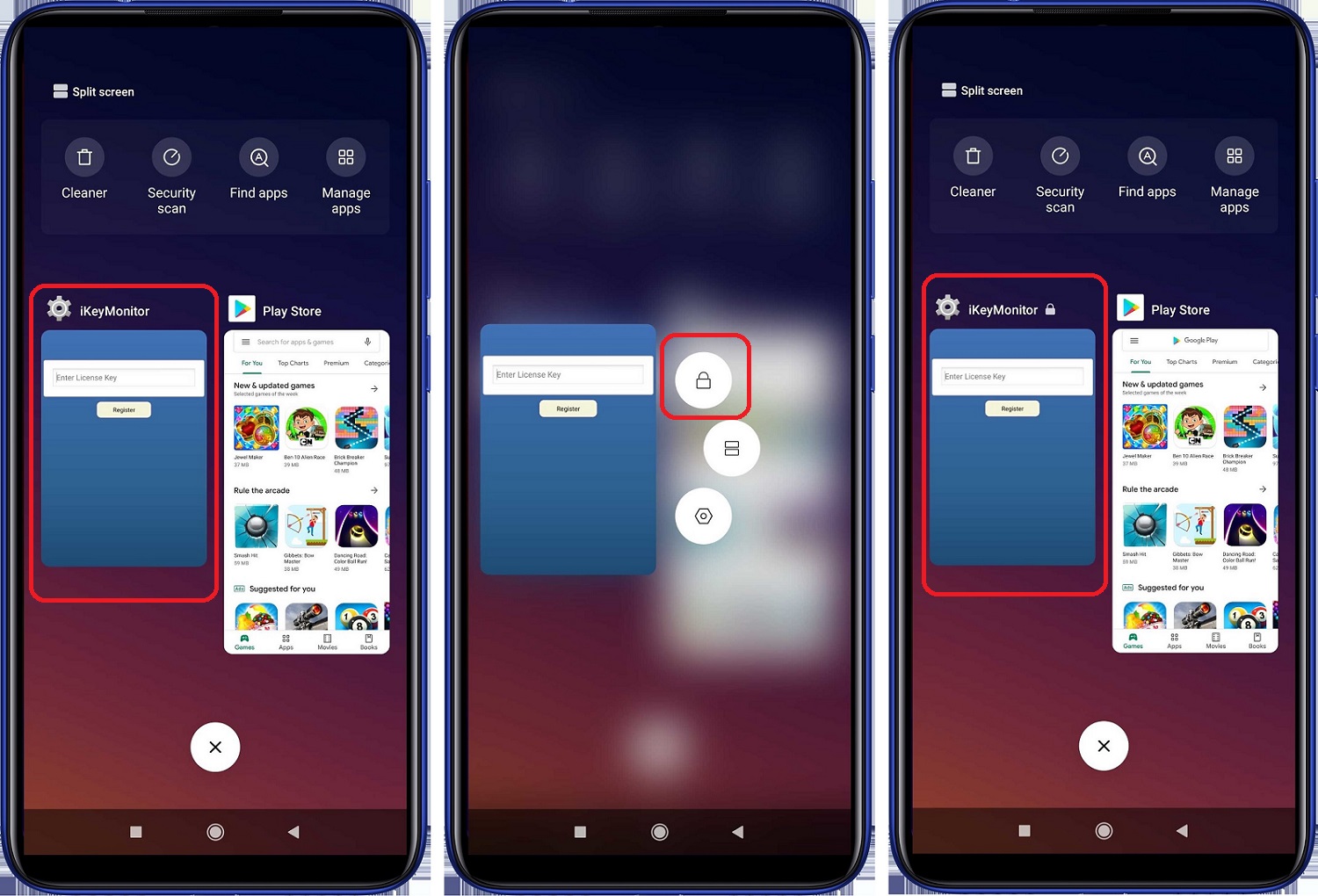
- Open iKeyMonitor – Wizard – “Hide in Recent Apps” to install the hidden version to hide it in recent apps. You can also download the general version manually and install it to override the special version.
Tap on “Hide in Recent Apps” - Settings > Manage apps > Security > Clear data > Clear all data > OK
Tap on the button to stop it.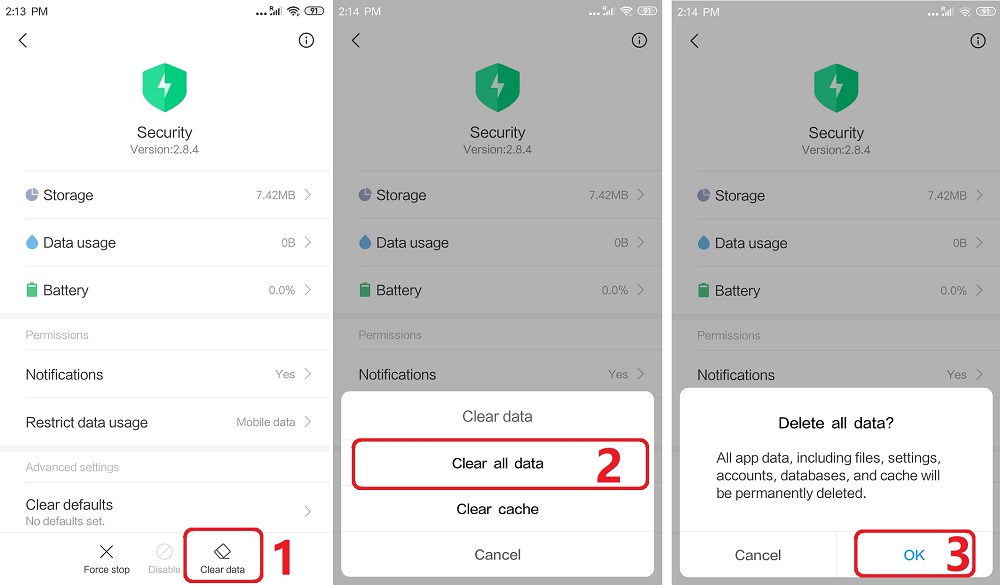
Battery Settings
- Security > Gear icon > Battery optimization > Battery optimization settings > Turn off mobile data when device is locked & Clear cache when device is locked
Set to “Never”
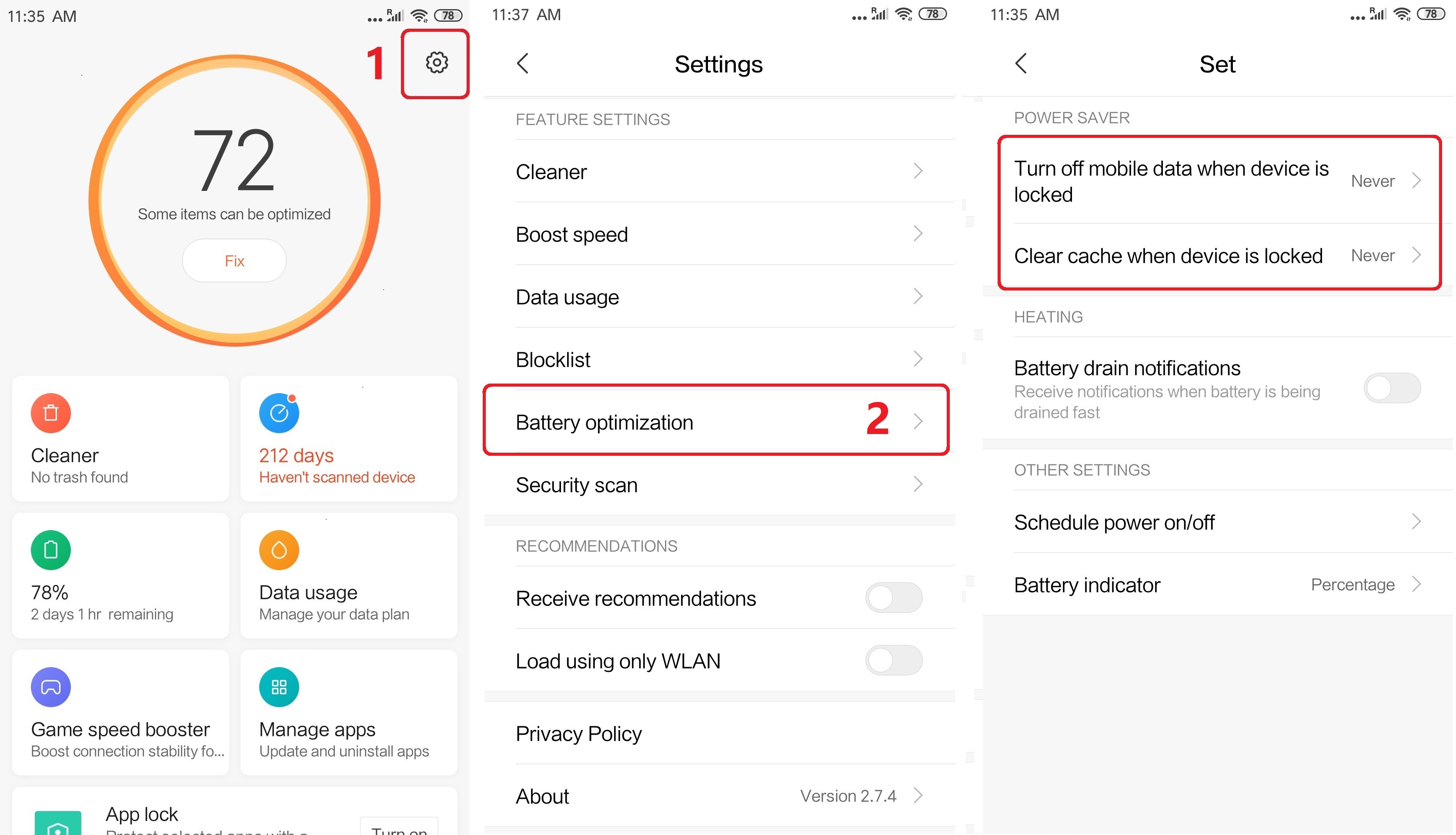
- Settings > Manage apps > Internet Service > Battery saver
Set to “No restrictions“

Background App Setting
- Security > Gear icon > Cleaner > Cleaner settings > Remind to clean & Scan app memory & Update automatically
Set to “OFF”
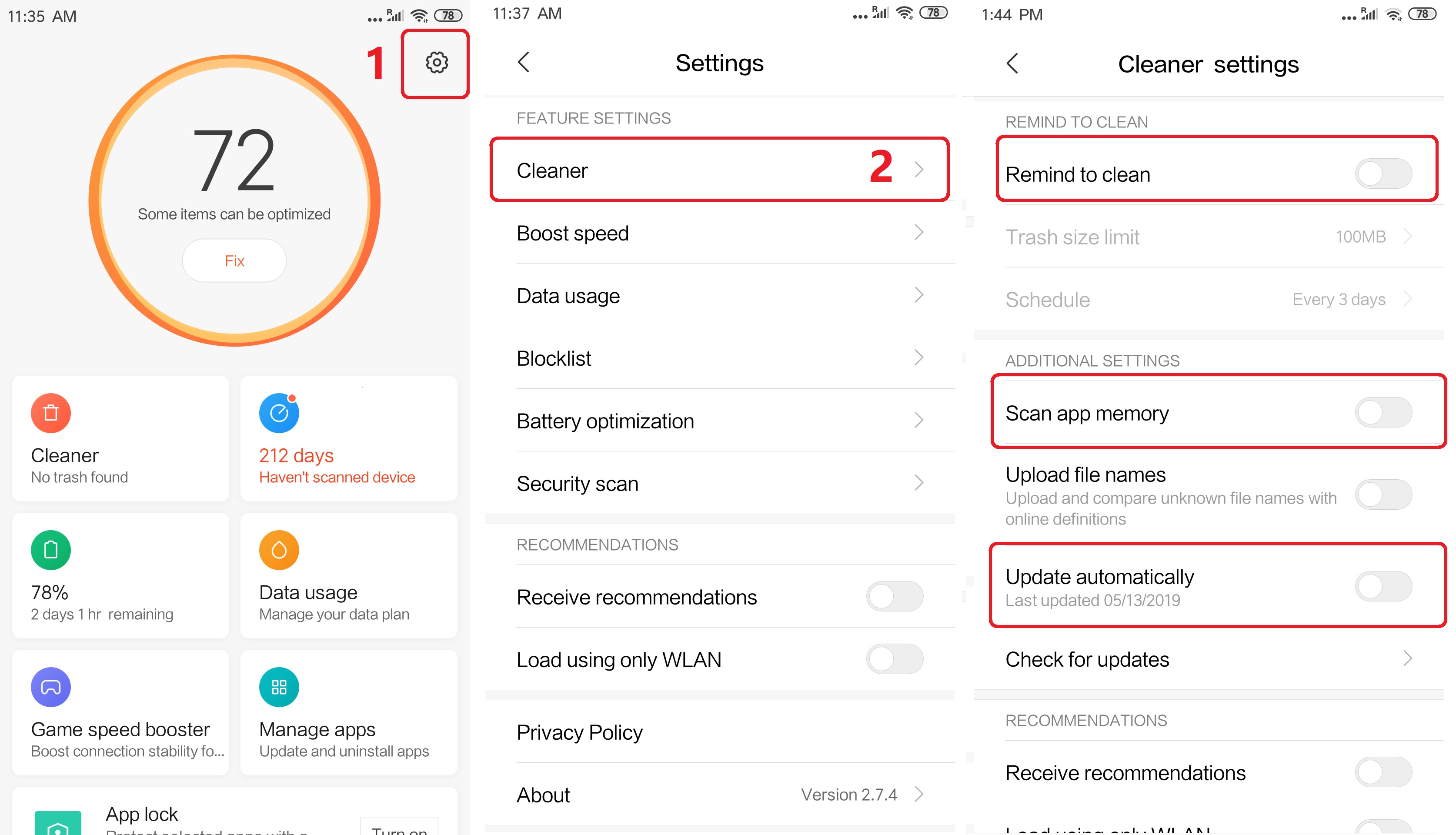
- Security > Gear icon > Boost speed > Clear cache when device is locked
Set to “Never”
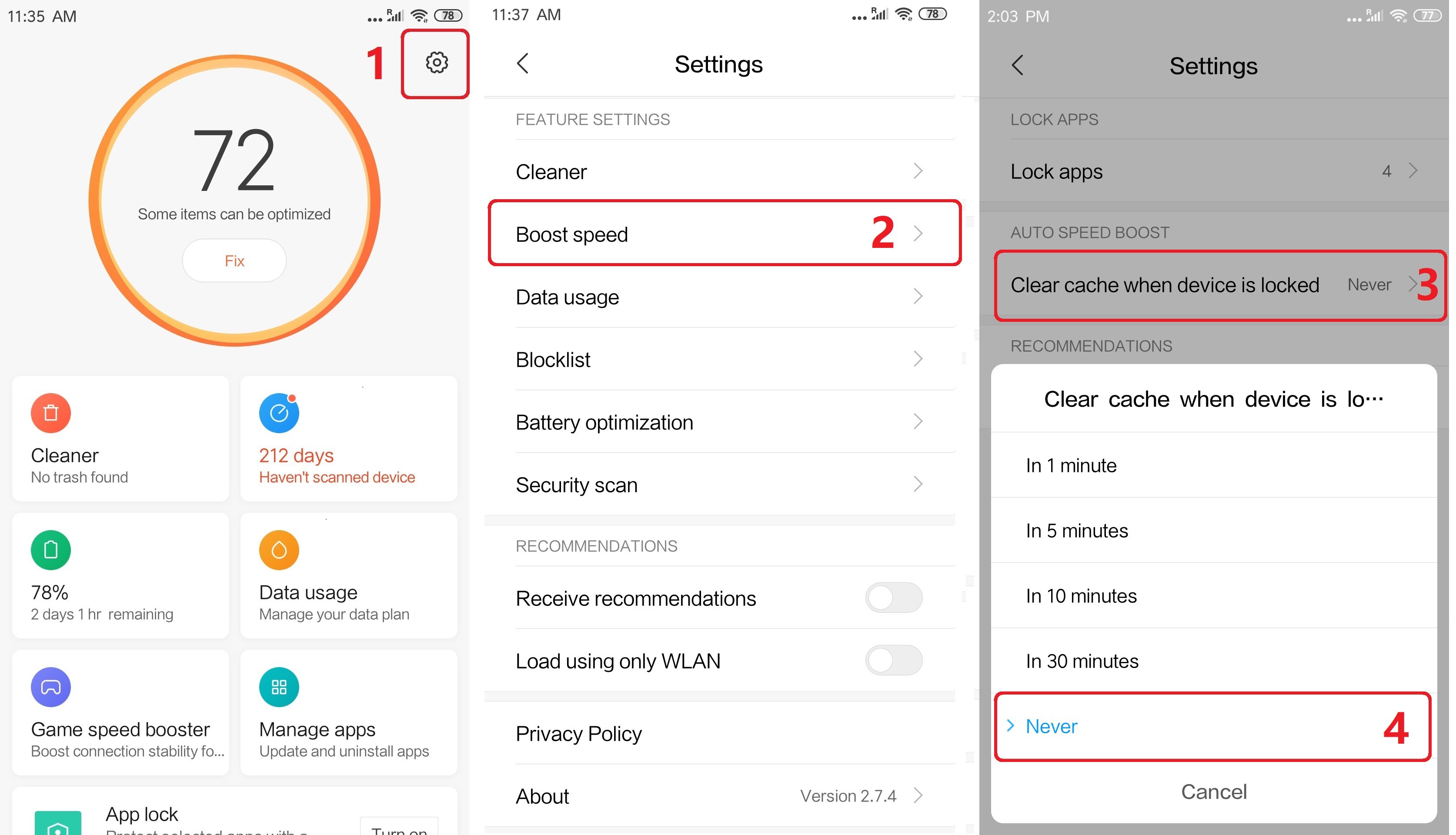
- Security > Gear icon > Boost speed > Lock apps > Unlocked > Internet Service
Set to “ON”

- Security > Gear icon > Security scan > Security scan settings > Online definitions & Scan before installing & Auto updates:XX
Set to “OFF”
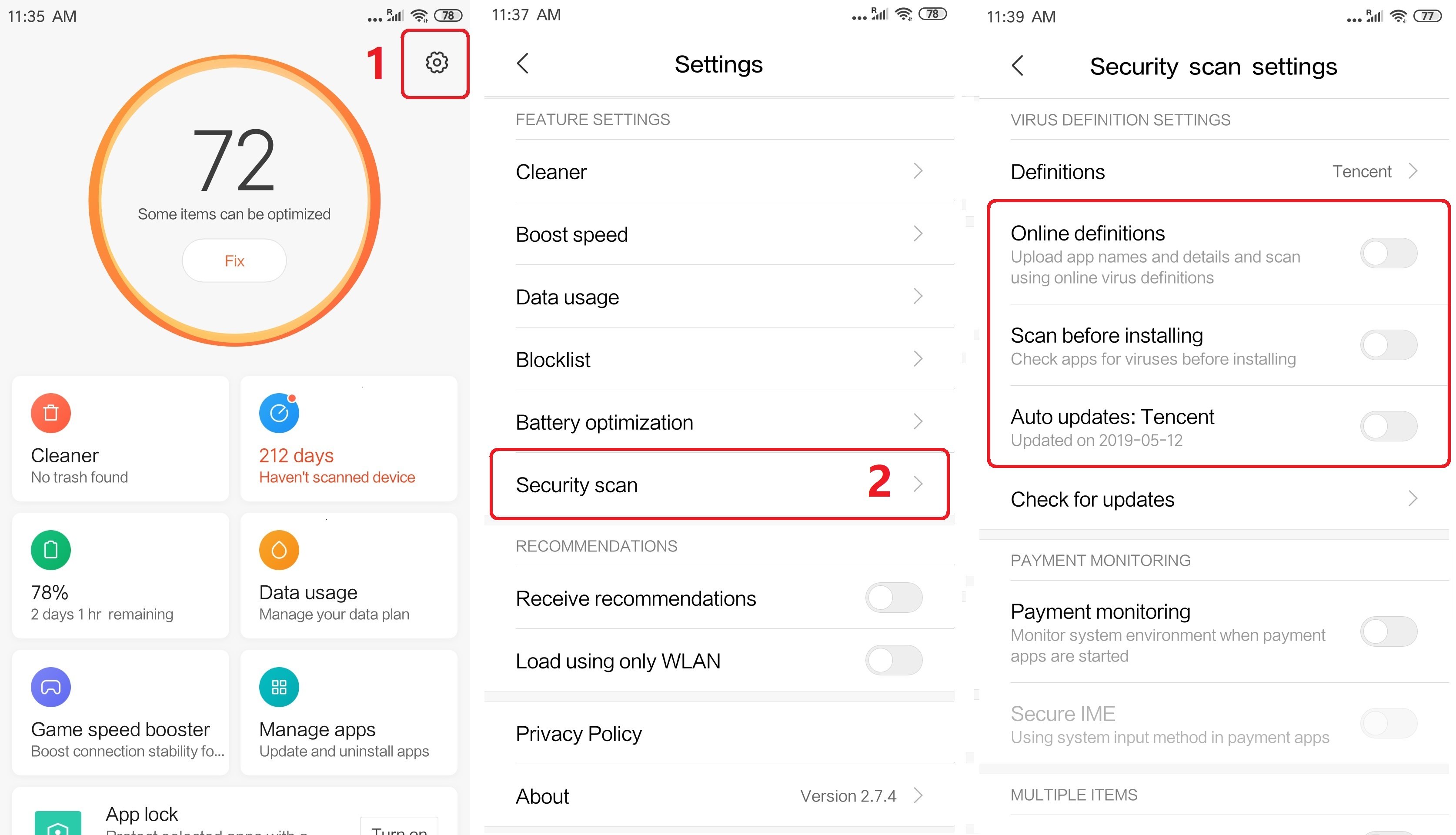
- Settings > Manage apps > Internet Service > Autostart
Set to “ON“

- Access the Wizard on the iKeyMonitor interface > Usage Access and Accessibility > Enable Screen Caturing without Root > Configure
Tap on the blank area below the popup to display the invisible option and Start Now
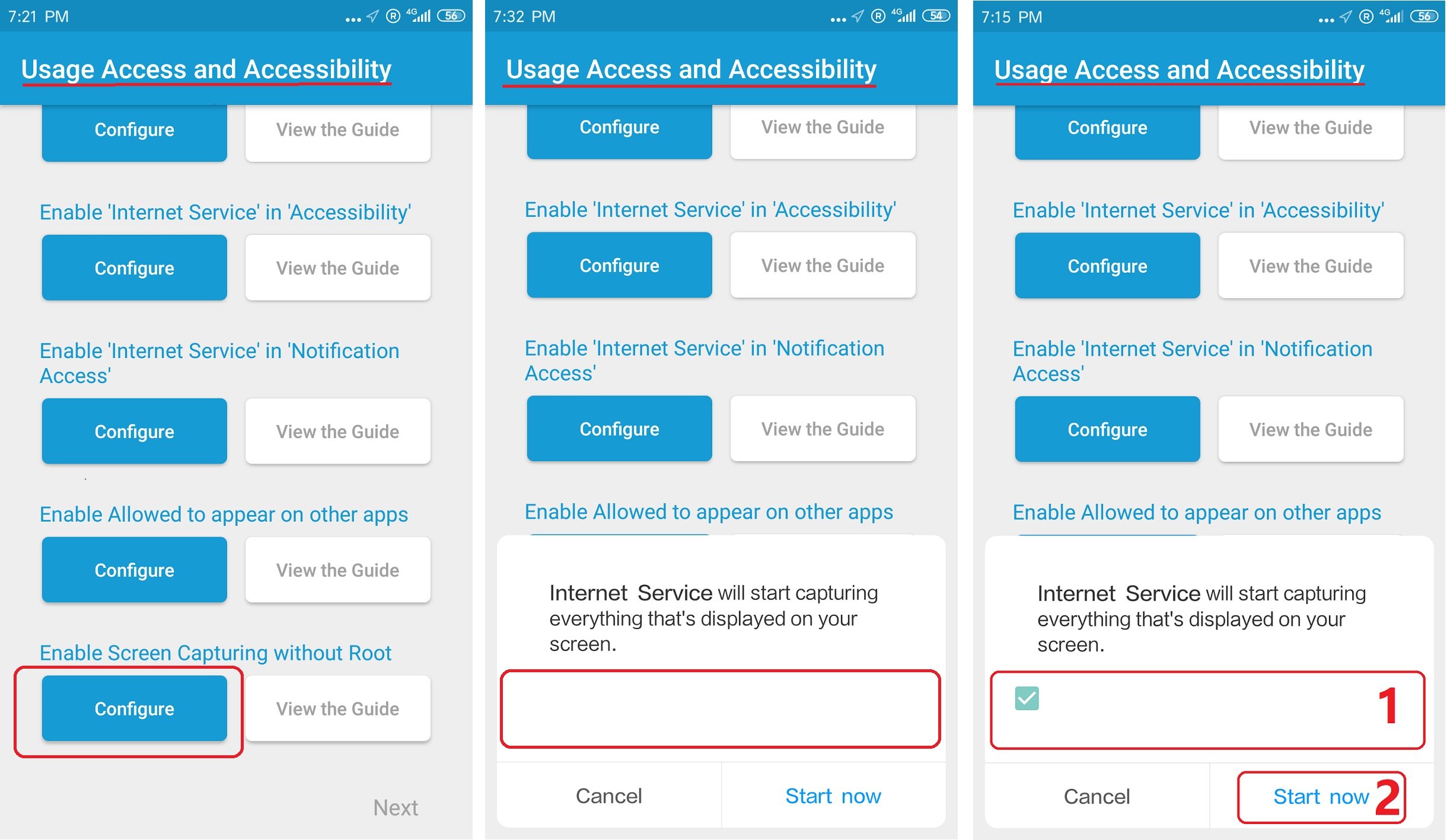
Other Settings
No need to change these Settings by default. But they will affect iKeyMonitor functions if changed by user.