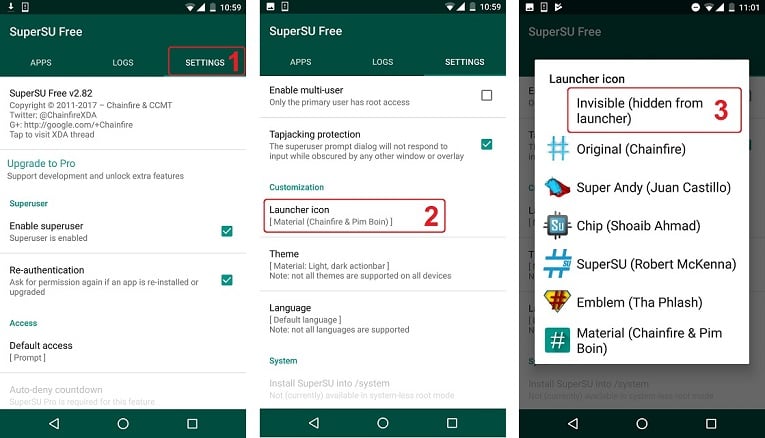Hiding the Magisk Manager
This is done by going to the Manager settings and choosing “Hide Magisk Manager”. When this is done, the Manager is repackaged with a random package name and can therefore not be detected by any apps or services looking for com.topjohnwu.magisk. Since v6.1.0 of the Manager, the app name is also changed to simply “Manager” to circumvent apps and services detecting “Magisk” in the app name. If you have the app hidden, but it is still called “Magisk Manager”, even though you are on app version v6.1.0+, try unhiding it and hiding it again. The name can’t be changed when updating from an earlier version of the Manager if it is already hidden.
You can see if your Manager is hidden by going to “About” in the Manager and next to the version code there’ll be a random package name rather than com.topjohnwu.magisk. The “Hide Magisk Manager” option will also be changed to “Restore Magisk Manager” in the settings on a hidden Manager.
To hide SuperSu after ROOT, follow steps below:
- Open SuperSU App
- Tap on “SETTINGS” on the top menu
- Scroll down and tap on “Launcher icon” in “Customization” category
- Tap on “Invisible (hidden from launcher)“